-
Using
- Importing Services & APIs
- Comparison to alternatives
- OpenAPI Mocking and Testing
- Swagger Mocking and Testing
- AsyncAPI Mocking and Testing
- Postman usage for Microcks
- gRPC Mocking and Testing
- GraphQL Mocking and Testing
- SoapUI Mocking and Testing
- Http Archive usage for Microcks
- Using exposed mocks
- Getting direct API
- Testing with Microcks
- Advanced topics
- Organizing repository
- Templating mock responses
- Dispatcher & dispatching rules
- Microcks APIMetadata
- Monitoring & Observability
- Installing
- Automating
- Administrating
- Guides
Repository Snapshots
🗓️ Last updated on November 19, 2019 | 2 | Improve this pageIntroduction
Microcks allows users to export a part of its database as a Snapshot and import such a Snapshot within another instance. Such Snapshots are not complete database exports because they only integrate the Services & APIs definitions parts. As an example, they do not embed all the tests runs and analytics data.
Snapshots are lightweight structures that can be used to:
- easily exchange a set of Services & APIs definition with another instance of Microcks,
- easily setup a new Microcks instance dedicated for mocking a functionnal subsystem - optionally with different configured response times for simulating a real behaviour,
- easily backup your instance if you do not bother loosing tests runs and analytics data
Snapshots can only be managed by Microcks administrator - we mean people having the administrator role assigned. If you need further information on how to manage users and roles, please check here
. Snapshots management is simply a thumbnail with the Administration page that is available from the vertical menu on the left once logged in as administrator.
Exporting a Snapshot
Creating and exporting a new Snapshot is as simple as selecting the different Services you want to export and click the Export button on top right. See the capture below:
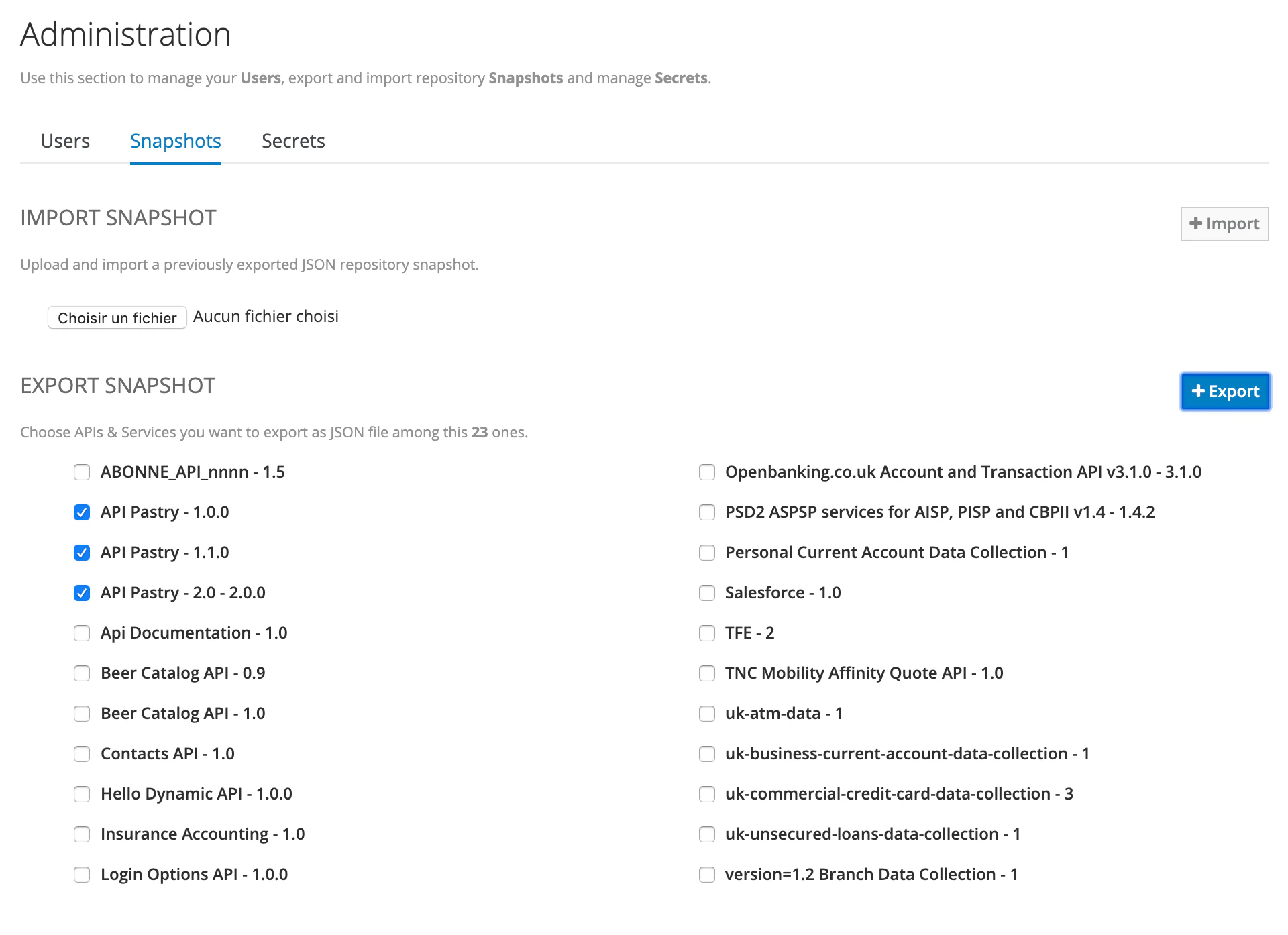
Becareful: the services list panel has limited height and is scrollable. If you have many services, you may not seen some of them at first sight.
The export allows you to download a JSON file called microcks-repository.json that embeds the foundationnal elements of a repository:
{
"services": [
{
"id": "5dd5661d7afe58688acc7eff",
"name": "API Pastry",
"version": "1.1.0",
"xmlNS": null,
"type": "REST",
"metadata": {
"createdOn": 1574266397964,
"lastUpdate": 1584877046174,
"annotations": null,
"labels": {
"domain": "pastry",
"status": "GA"
}
},
"operations": [
[...]
]
},
[...]
],
"resources": [...],
"requests": [...],
"responses": [...]
}
Importing a Snapshot
The opposite import operation can be easily done by uploading your Snapshot file and hitting the Import button 😉

Still Didn’t Find Your Answer?
Join our community and get the help you need. Engage with other members, ask questions, and share knowledge to resolve your queries and expand your understanding.
Join the community