-
Using
- Importing Services & APIs
- Comparison to alternatives
- OpenAPI Mocking and Testing
- Swagger Mocking and Testing
- AsyncAPI Mocking and Testing
- Postman usage for Microcks
- gRPC Mocking and Testing
- GraphQL Mocking and Testing
- SoapUI Mocking and Testing
- Http Archive usage for Microcks
- Using exposed mocks
- Getting direct API
- Testing with Microcks
- Advanced topics
- Organizing repository
- Templating mock responses
- Dispatcher & dispatching rules
- Microcks APIMetadata
- Monitoring & Observability
- Installing
- Automating
- Administrating
- Guides
MQTT Mocking & Testing
🗓️ Last updated on February 15, 2021 | 7 | Improve this pageOverview
This guide is a walkthrough on how to use the Message Queuing Telemetry Transport (MQTT) protocol with Microcks. MQTT is a standard messaging protocol for the Internet of Things (IoT). It is used today in a wide variety of industries, such as automotive, manufacturing, telecommunications, oil and gas, etc.
Starting with the 1.2.0 release of Microcks, we support MQTT as a protocol binding for AsyncAPI
. That means that Microcks is able to connect to a MQTT broker for publishing mock messages as soon as it receives a valid AsyncAPI
Specification and to connect to any MQTT broker in your organization to check that flowing messages are compliant to the schema described within your specification.
Let’s start! 🚀
1. Setup MQTT broker connection
First mandatory step here is to setup Microcks so that it will be able to connect to a MQTT broker for sending mock messages. Microcks has been tested successfully with ActiveMQ Artemis
as well as Eclipse Mosquitto
with MQTT protocol version 3.1.1. Both can be deployed as containerized workload on your Kubernetes cluster. Microcks does not provide any installation scripts or procedures ; please refer to projects or related products documentation.
If you have used the Operator based installation
of Microcks, you’ll need to add some extra properties to your MicrocksInstall custom resource. The fragment below shows the important ones:
apiVersion: microcks.github.io/v1alpha1
kind: MicrocksInstall
metadata:
name: microcks
spec:
[...]
features:
async:
enabled: true
[...]
mqtt:
url: mqtt-broker.app.example.com:1883
username: microcks
password: microcks
The async feature should of course be enabled and then the important things to notice are located in to the mqtt block:
urlis the hostname + port where broker can be reached by Microcks,usernameis simply the user to use for authenticating the connection,passwordrepresents this user credentials.
For now, Microcks does not support connecting to a broker secured using TLS. This is tracked in a RFE here and will be implemented in a near future.
If you have used the Helm Chart based installation
of Microcks, this is the corresponding fragment put in a Values.yml file:
[...]
features:
async:
enabled: true
[...]
mqtt:
url: mqtt-broker.app.example.com:1883
username: microcks
password: microcks
Actual connection to the MQTT broker will only be made once Microcks will send mock messages to it. Let see below how to use MQTT binding with AsyncAPI.
2. Use MQTT in AsyncAPI
As MQTT is not the default binding into Microcks, you should explicitly add it as a valid binding within your AsyncAPI contract. Here is below a fragment of AsyncAPI specification file that shows the important things to notice when planning to use Avro and Microcks with AsyncAPI. It comes for one sample you can find on our GitHub repository .
asyncapi: '2.0.0'
id: 'urn:io.microcks.example.streetlights'
[...]
channels:
smartylighting/streetlights/event/lighting/measured:
[...]
subscribe:
[...]
bindings:
mqtt:
qos: 0
retain: false
You’ll notice that we just have to add a mqtt non empty block within the operation bindings. Just define one or property (like qos for example) and Microcks will detect this binding has been specified.
As usual, as Microcks internal mechanics are based on examples, you will also have to attach examples to your AsyncAPI specification.
In our example we have used references to a shared message structure that is also holding examples. We have defined 3 virtual devices that are sending their lumens measure and the corresponding date, still coming from our GitHub repository .
asyncapi: '2.0.0'
id: 'urn:io.microcks.example.streetlights'
[...]
defaultContentType: application/json
channels:
smartylighting/streetlights/event/lighting/measured:
[...]
subscribe:
[...]
bindings:
mqtt:
qos: 0
retain: false
message:
$ref: '#/components/messages/lightMeasured'
components:
messages:
lightMeasured:
[...]
traits:
- $ref: '#/components/messageTraits/commonHeaders'
payload:
$ref: '#/components/schemas/lightMeasuredPayload'
examples:
- dev0:
summary: Example for Device 0
headers: |-
{"my-app-header": 14}
payload: |-
{"streetlightId":"dev0", "lumens":1000, "sentAt":"{{now(yyyy-MM-dd'T'HH:mm:SS'Z')}}"}
- dev1:
summary: Example for Device 1
headers:
my-app-header: 14
payload:
streetlightId: dev1
lumens: 1100
sentAt: "{{now(yyyy-MM-dd'T'HH:mm:SS'Z')}}"
- dev2:
summary: Example for Device 2
headers:
my-app-header: 14
payload:
streetlightId: dev2
lumens: 1200
sentAt: "{{now(yyyy-MM-dd'T'HH:mm:SS'Z')}}"
If you’re now yet accustomed to it, you may wonder what it this {{now(yyyy-MM-dd'T'HH:mm:SS'Z')}} notation? These are just Templating functions
that allow generation of dynamic content! 😉
Now simply import your AsyncAPI file into Microcks either using a Direct upload import or by defining a Importer Job. Both methods are described in this page .
3. Validate your mocks
Now it’s time to validate that mock publication of messages on the connected broker is correct. In a real world scenario this mean developing a consuming script or application that connects to the topic where Microcks is publishing messages.
For our Streetlights API, we have such a consumer in one GitHub repository
.
Follow the following steps to retrieve it, install dependencies and check the Microcks mocks:
$ git clone https://github.com/microcks/api-tooling.git
$ cd api-tooling/async-clients/mqttjs-client
$ npm install
$ node consumer.js mqtt://mqtt-broker.app.example.com:1883 StreetlightsAPI_1.0.0_smartylighting-streetlights-event-lighting-measured microcks microcks
Connecting to mqtt://mqtt-broker.app.example.com:1883 on topic StreetlightsAPI_1.0.0_smartylighting-streetlights-event-lighting-measured
{
"streetlightId": "dev0",
"lumens": 1000,
"sentAt": "2021-02-14T10:01:783Z"
}
{
"streetlightId": "dev1",
"lumens": 1100,
"sentAt": "2021-02-14T10:01:784Z"
}
{
"streetlightId": "dev2",
"lumens": 1200,
"sentAt": "2021-02-14T10:01:785Z"
}
🎉 Fantastic! We are receiving the three different messages corresponding to the three defined devices each and every 3 seconds that is the default publication frequency. You’ll notice that each sentAt property has a different value thanks to the templating notation.
Note: this simple
consumer.jsscript is also able to handled TLS connections to your MQTT broker. It was omitted here for sake of simplicity but you can also use commands like:node consumer.js mqtts://artemis-my-acceptor-0-svc-rte-microcks.apps.example.com:443 StreetlightsAPI_1.0.0_smartylighting-streetlights-event-lighting-measured admin mypassword broker.crt
4. Run AsyncAPI tests
Now the final step is to perform some test of the validation features in Microcks. As we will need API implementation for that it’s not as easy as writing HTTP based API implementation, we have some helpful scripts in our api-tooling GitHub repository. This scripts are made for working with the Streetlights API sample we used so far but feel free to adapt them for your own use.
Imagine that you want to validate messages from a QA environment with dedicated MQTT broker. Still being in the mqttjs-client folder, now use the producer.js utility script to publish messages on a streetlights-event-lighting-measured topic:
$ node producer.js mqtts://mqtt-broker-qa.app.example.com:443 streetlights-event-lighting-measured qa-user qa-password broker-qa.crt
Connecting to mqtts://mqtt-broker-qa.app.example.com:443 on topic streetlights-event-lighting-measured
{
streetlightId: 'devX',
lumens: 900,
sentAt: '2021-02-15T09:06:42.744Z'
}
{
streetlightId: 'devX',
lumens: 900,
sentAt: '2021-02-15T09:06:45.750Z'
}
[...]
Do not interrupt the execution of the script for now.
If the QA broker access is secured - let’s say with credentials and custom certificates - we will first have to manage a Secret in Microcks to hold these informations. Within Microcks console, first go to the Administration section and the Secrets tab.
Administration and Secrets will only be available to people having the
administratorrole assigned. Please check this documentation for details.
The screenshot below illustrates the creation of such a secret for your QA MQTT Broker with username, credentials and custom certificates using the PEM format
.
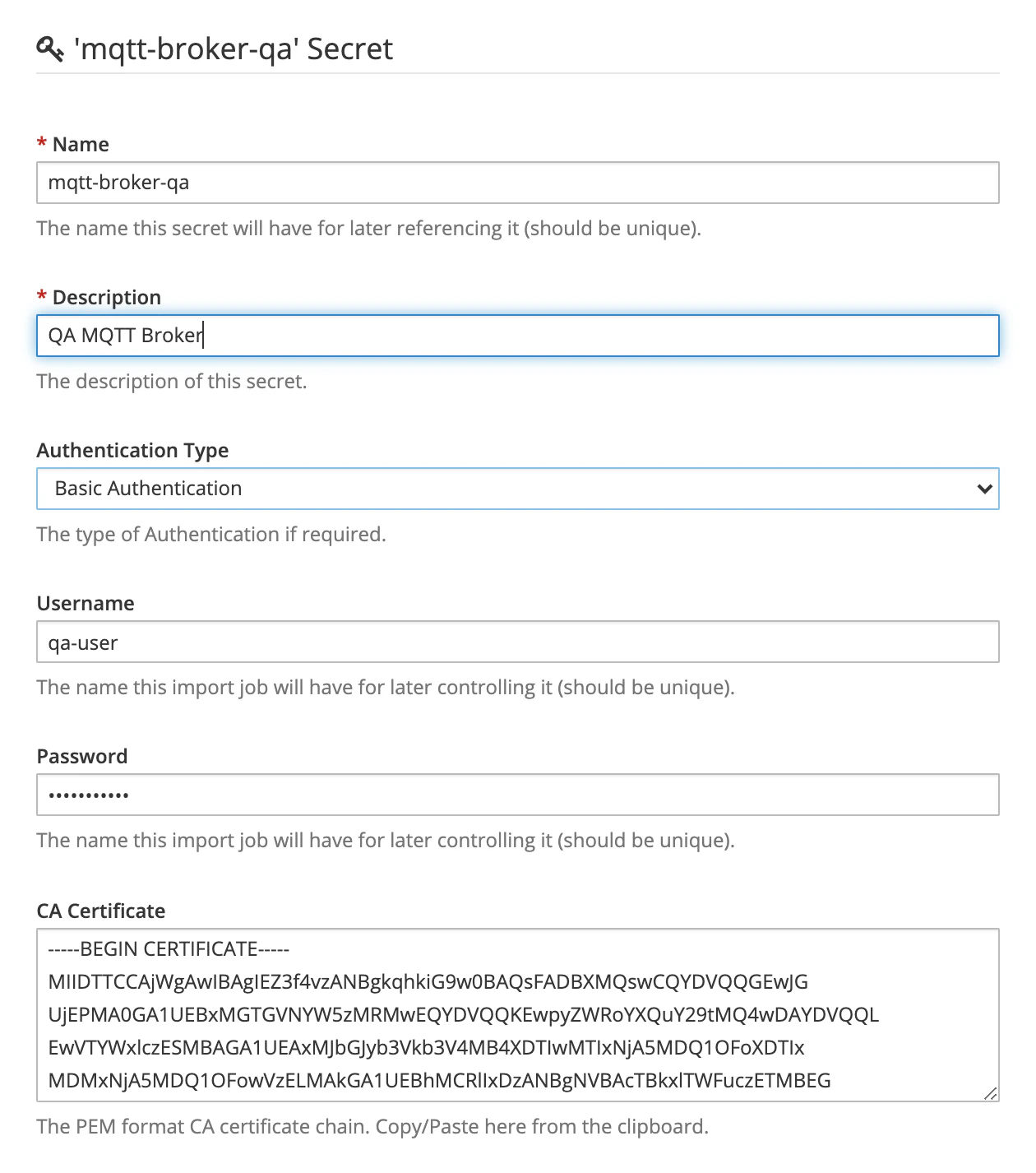
Once saved we can go create a New Test within Microcks web console. Use the following elements in the Test form:
- Test Endpoint:
mqtt://mqtt-broker-qa.app.example.com:443/streetlights-event-lighting-measuredthat is referencing the MQTT broker endpoint, - Runner:
ASYNC API SCHEMAfor validating against the AsyncAPI specification of the API, - Timeout: Keep the default of 10 seconds,
- Secret: This is where you’ll select the QA MQTT Broker you previously created.
Launch the test and wait for some seconds and you should get access to the test results as illustrated below:
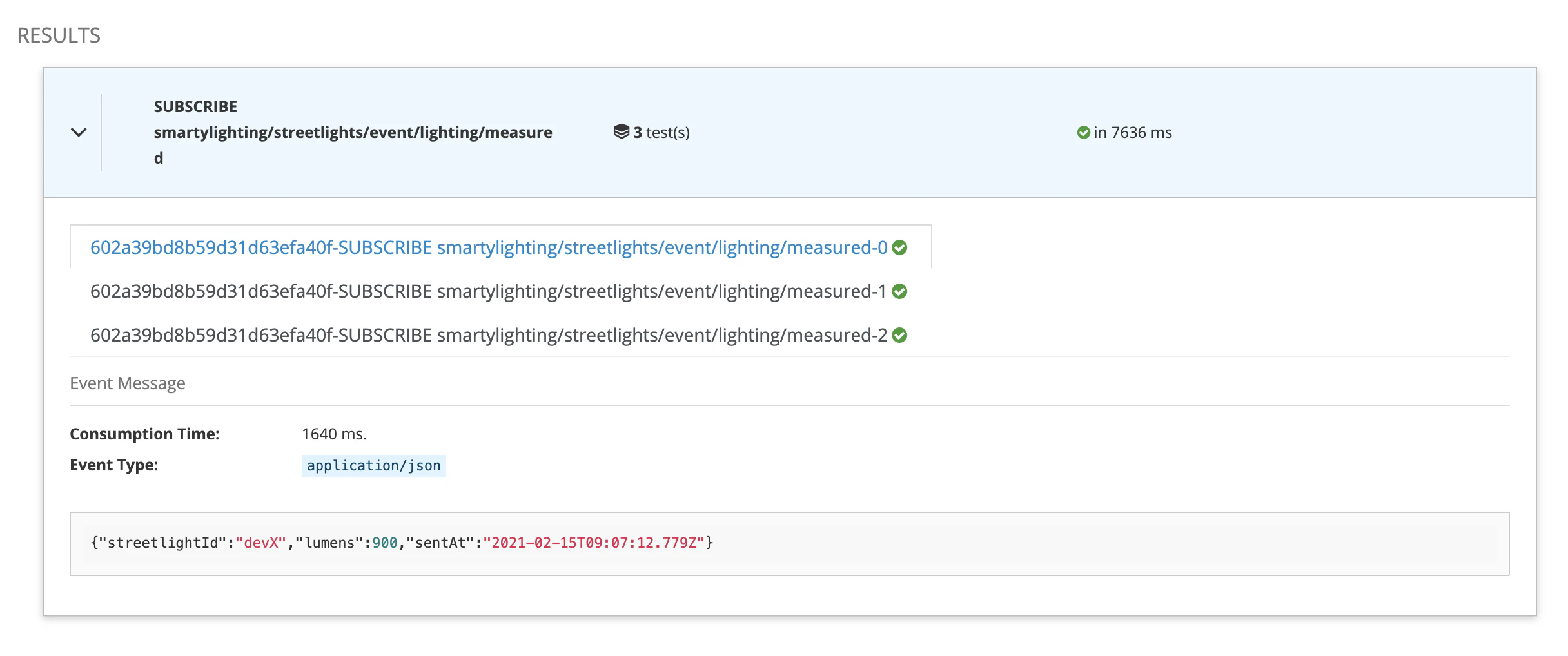
This is fine and we can see that Microcks captured messages and validate them against the payload schema that is embedded into the AsyncAPI specification. In our sample, every property is required and message does not allow additionalProperties to be defined.
So now let see what happened if we tweak that a bit… Open the producer.js script in your favorite editor to put comments on line 35 and to remove comments from line 36. It’s removing the lumens measure and adding an unexpected location property as shown below after having restarted the producer:
$ node producer.js mqtts://mqtt-broker-qa.app.example.com:443 streetlights-event-lighting-measured qa-user qa-password broker-qa.crt
Connecting to mqtts://mqtt-broker-qa.app.example.com:443 on topic streetlights-event-lighting-measured
{
streetlightId: 'devX',
location: '47.8509682604982, 0.11136576784773598',
sentAt: '2021-02-15T10:04:49.669Z'
}
{
streetlightId: 'devX',
location: '47.8509682604982, 0.11136576784773598',
sentAt: '2021-02-15T10:04:52.676Z'
}
[...]
Relaunch a new test and you should get results similar to those below:
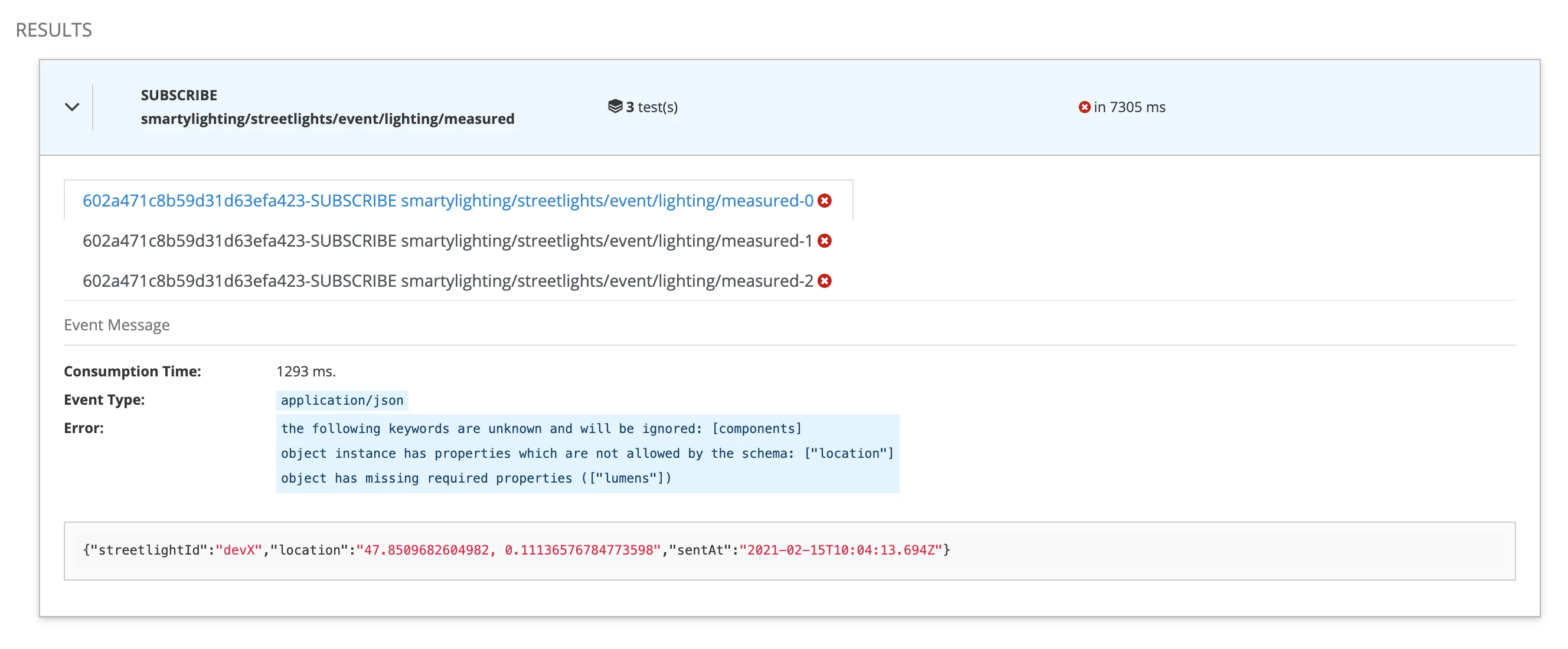
🥳 We can see that there’s now a failure and that’s perfect! What does that mean? It means that when your application or devices are sending garbage, Microcks will be able to spot this and inform you that the expected message format is not respected.
Wrap-Up
In this guide we have seen how Microcks can also be used to send mock messages on a MQTT Broker connected to the Microcks instance. This helps speeding-up the development of application consuming these messages. We finally ended up demonstrating how Microcks can be used to detect any drifting issues between expected message format and the one effectively used by real-life producers.
Thanks for reading and let you know what you think on our Discord chat 🐙

Still Didn’t Find Your Answer?
Join our community and get the help you need. Engage with other members, ask questions, and share knowledge to resolve your queries and expand your understanding.
Join the community