-
Using
- Importing Services & APIs
- Comparison to alternatives
- OpenAPI Mocking and Testing
- Swagger Mocking and Testing
- AsyncAPI Mocking and Testing
- Postman usage for Microcks
- gRPC Mocking and Testing
- GraphQL Mocking and Testing
- SoapUI Mocking and Testing
- Http Archive usage for Microcks
- Using exposed mocks
- Getting direct API
- Testing with Microcks
- Advanced topics
- Organizing repository
- Templating mock responses
- Dispatcher & dispatching rules
- Microcks APIMetadata
- Monitoring & Observability
- Installing
- Automating
- Administrating
- Guides
RabbitMQ Mocking & Testing
🗓️ Last updated on November 22, 2022 | 7 | Improve this pageOverview
This guide is a walkthrough on how to use the RabbitMQ protocol with Microcks. RabbitMQ is one of the most popular open source message broker that is supporting different protocols and more specifically AMQP 0.9.1 , RabbitMQ was originally developed for.
Starting with the 1.5.1 release of Microcks, we support RabbitMQ/AMQP as a protocol binding for AsyncAPI
. That means that Microcks is able to connect to a RabbitMQ broker for publishing mock messages as soon as it receives a valid AsyncAPI
Specification and to connect to any RabbitMQ broker in your organization to check that flowing messages are compliant to the schema described within your specification.
Let’s start! 🚀
1. Setup RabbitMQ broker connection
First mandatory step here is to setup Microcks so that it will be able to connect to a RabbitMQ broker for sending mock messages. Microcks has been tested successfully with RabbitMQ version 3.9.13. It can be deployed as containerized workload on your Kubernetes cluster. Microcks does not provide any installation scripts or procedures ; please refer to projects or related products documentation.
If you have used the Operator based installation
of Microcks, you’ll need to add some extra properties to your MicrocksInstall custom resource. The fragment below shows the important ones:
apiVersion: microcks.github.io/v1alpha1
kind: MicrocksInstall
metadata:
name: microcks
spec:
[...]
features:
async:
enabled: true
[...]
amqp:
url: rabbitmq-broker.app.example.com:5672
username: microcks
password: microcks
The async feature should of course be enabled and then the important things to notice are located in to the amqp block:
urlis the hostname + port where broker can be reached by Microcks,usernameis simply the user to use for authenticating the connection,passwordrepresents this user credentials.
If you have used the Helm Chart based installation
of Microcks, this is the corresponding fragment put in a Values.yml file:
[...]
features:
async:
enabled: true
[...]
amqp:
url: rabbitmq-broker.app.example.com:5672
username: microcks
password: microcks
Actual connection to the RabbitMQ broker will only be made once Microcks will send mock messages to it. Let see below how to use AMQP binding with AsyncAPI.
2. Use RabbitMQ in AsyncAPI
As AMQP is not the default binding into Microcks, you should explicitly add it as a valid binding within your AsyncAPI contract. Here is below a fragment of AsyncAPI specification file that shows the important things to notice when planning to use AMQP and Microcks with AsyncAPI. It comes for one sample you can find on our GitHub repository .
asyncapi: '2.1.0'
info:
title: Account Service
[...]
channels:
user/signedup:
bindings:
amqp:
is: routingKey
exchange:
name: signedup-exchange
type: topic
durable: true
autoDelete: false
vhost: /
bindingVersion: 0.2.0
subscribe:
message:
$ref: '#/components/messages/UserSignedUp'
[...]
You’ll notice that we just have to add a amqp non empty block within the channel bindings. An amqp is either a a queue or routingKey. When choosing a routingKey you’re in fact describing an exchange that should be further typed as topic, direct, fanout or headers. See the full binding spec
for details.
As usual, as Microcks internal mechanics are based on examples, you will also have to attach examples to your AsyncAPI specification.
asyncapi: '2.1.0'
info:
title: Account Service
[...]
channels:
user/signedup:
bindings:
amqp:
is: routingKey
exchange:
name: signedup-exchange
type: topic
durable: true
autoDelete: false
vhost: /
bindingVersion: 0.2.0
subscribe:
message:
$ref: '#/components/messages/UserSignedUp'
components:
messages:
UserSignedUp:
payload:
[...]
examples:
- name: Laurent
payload:
displayName: Laurent Broudoux
email: laurent@microcks.io
- name: Random
payload:
displayName: '{{randomFullName()}}'
email: '{{randomEmail()}}'
If you’re now yet accustomed to it, you may wonder what it this {{randomFullName()}} notation? These are just Templating functions
that allow generation of dynamic content! 😉
Now simply import your AsyncAPI file into Microcks either using a Direct upload import or by defining a Importer Job. Both methods are described in this page .
3. Validate your mocks
Now it’s time to validate that mock publication of messages on the connected broker is correct. In a real world scenario this mean developing a consuming script or application that connects to the topic where Microcks is publishing messages.
For our Account Service, we have such a consumer in one GitHub repository
.
Follow the following steps to retrieve it, install dependencies and check the Microcks mocks:
$ git clone https://github.com/microcks/api-tooling.git
$ cd api-tooling/async-clients/amqpjs-client
$ npm install
$ node consumer.js amqp://<user>:<password>@rabbitmq-broker.app.example.com:5672 AccountService-1.1.0-user/signedup
Connecting to amqp://<user>:<password>@rabbitmq-broker.app.example.com:5672 on topic AccountService-1.1.0-user/signedup
{
"displayName": "Laurent Broudoux",
"email": "laurent@microcks.io"
}
{
"displayName": "Marcela Langworth",
"email": "abel.kulas@example.com"
}
[...]
🎉 Fantastic! We are receiving the two different messages corresponding to the two defined examples each and every 3 seconds that is the default publication frequency. You’ll notice that each displayName and email properties have a different value thanks to the templating notation.
4. Run AsyncAPI tests
Now the final step is to perform some test of the validation features in Microcks. As we will need API implementation for that it’s not as easy as writing HTTP based API implementation, we have some helpful scripts in our api-tooling GitHub repository. This scripts are made for working with the Account Service sample we used so far but feel free to adapt them for your own use.
Imagine that you want to validate messages from a QA environment with dedicated RabbitMQ broker. Still being in the amqpjs-client folder, now use the producer.js utility script to publish messages on a signedup-exchange topic. Our producer takes care of creating a non-durable exchange of type topic on RabbitMQ broker:
$ node producer.js amqp://<user>:<password>@rabbitmq-qa-broker.app.example.com:5672 signedup-exchange topic
Connecting to amqp://<user>:<password>@rabbitmq-qa-broker.app.example.com:5672 on destination signedup-exchange
Publishing {"displayName":"John Doe","email":"john@doe.com"}
Publishing {"displayName":"John Doe","email":"john@doe.com"}
Publishing {"displayName":"John Doe","email":"john@doe.com"}
[...]
Do not interrupt the execution of the script for now.
If the QA broker access is secured - let’s say with credentials and custom certificates - we will first have to manage a Secret in Microcks to hold these informations. Within Microcks console, first go to the Administration section and the Secrets tab.
Administration and Secrets will only be available to people having the
administratorrole assigned. Please check this documentation for details.
The screenshot below illustrates the creation of such a secret for your QA RabbitMQ Broker with username and password.
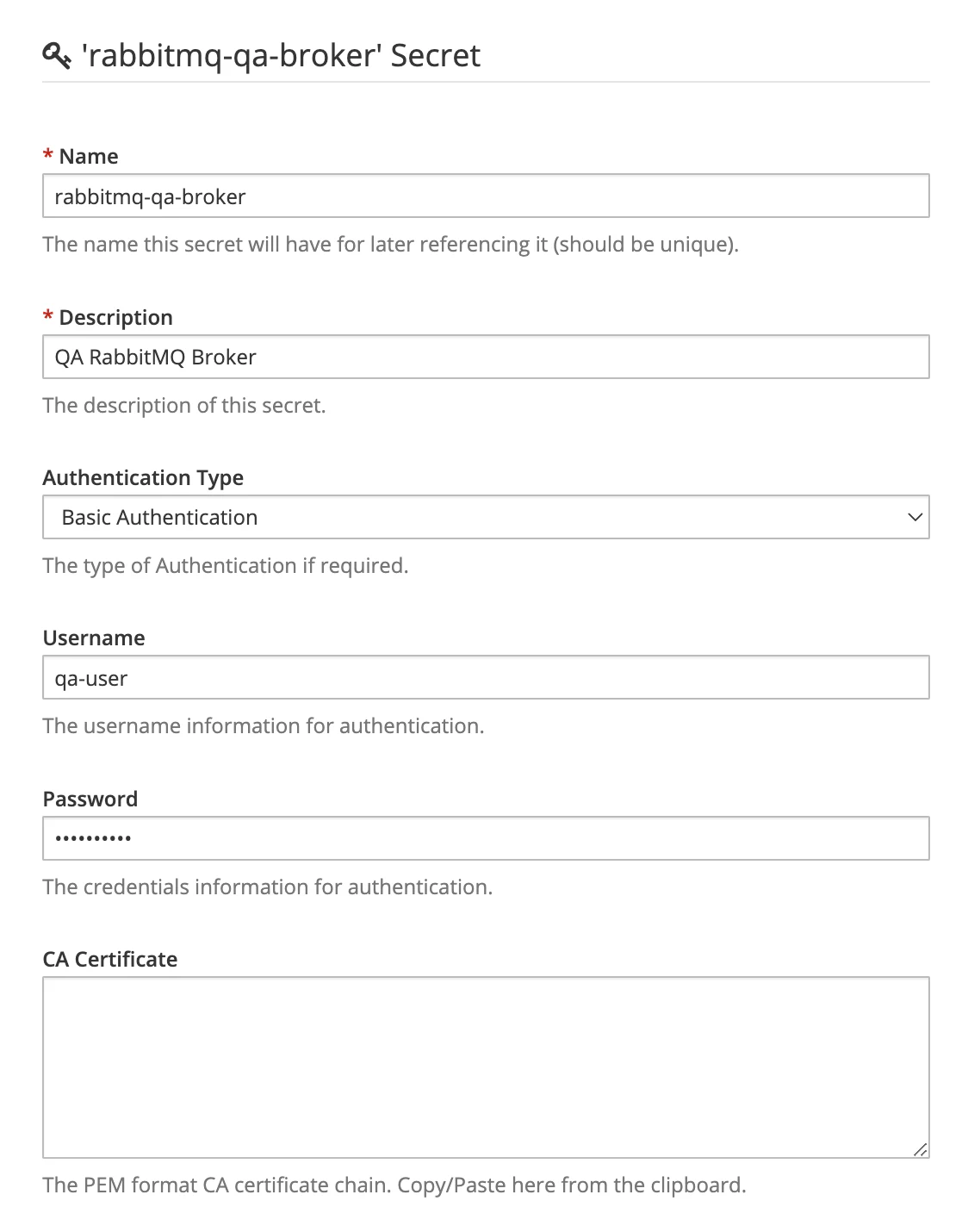
Once saved we can go create a New Test within Microcks web console. Use the following elements in the Test form:
- Test Endpoint:
amqp://rabbitmq-qa-broker.app.example.com:5672/t/signedup-exchangethat is referencing the AMQP broker endpoint, - Operation:
SUBSCRIBE user/signedup - Runner:
ASYNC API SCHEMAfor validating against the AsyncAPI specification of the API, - Timeout: Keep the default of 10 seconds,
- Secret: This is where you’ll select the QA RabbitMQ Broker you previously created.
Launch the test and wait for some seconds and you should get access to the test results as illustrated below:
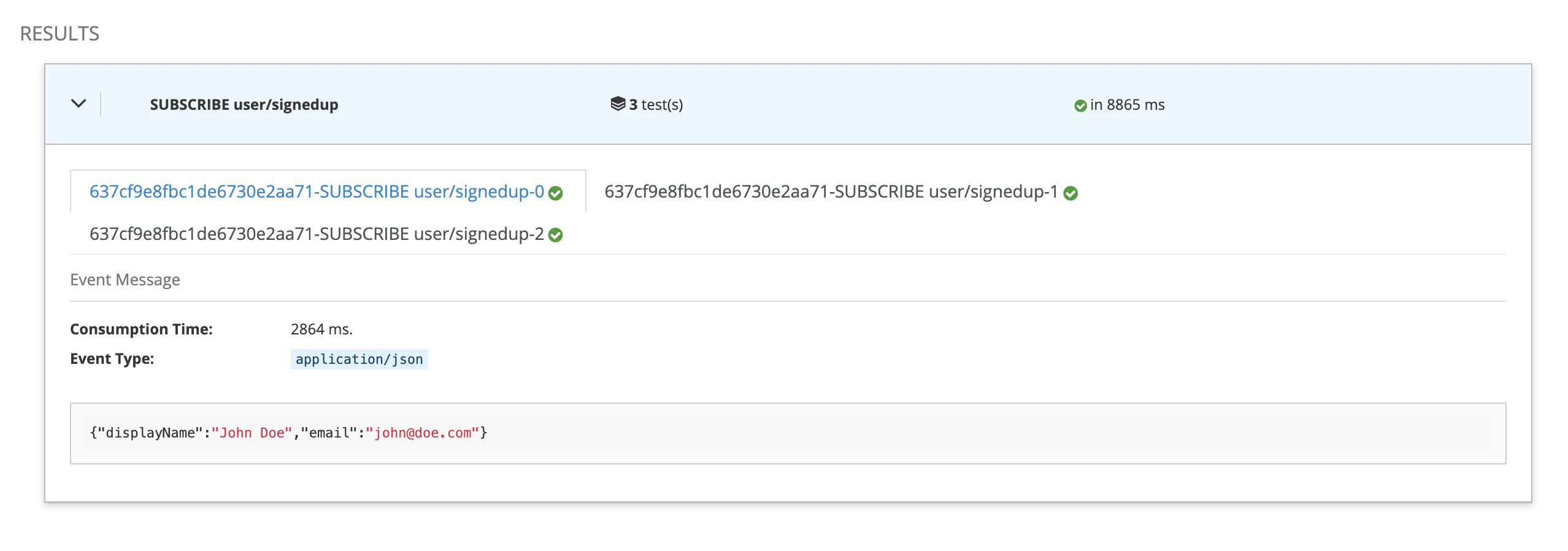
You may have noticed the
/t/path element in Test endpoint used above. You may be aware that RabbitMQ is supporting different kinds of Exchnages and/t/is here to tell Microcks it should consider a topic. As an exercice, you can reuse ourproducer.jsscript above and replace withfanout,directorheaders. Respectively, you’ll have to replace/t/with/f/,/d/and/h/to tell Microcks the expected type of Exchange.
This is fine and we can see that Microcks captured messages and validated them against the payload schema that is embedded into the AsyncAPI specification. In our sample, every property is required and message does not allow additionalProperties to be defined.
So now let see what happened if we tweak that a bit… Open the producer.js script in your favorite editor to put comments on line 21 and to remove comments from line 22. It’s removing the displayName property and adding an unexpected name property as shown below after having restarted the producer:
$ node producer.js amqp://<user>:<password>@rabbitmq-qa-broker.app.example.com:5672 signedup-exchange topic
Connecting to amqp://<user>:<password>@rabbitmq-qa-broker.app.example.com:5672 on destination signedup-exchange
Publishing {"name":"John Doe","email":"john@doe.com"}
Publishing {"name":"John Doe","email":"john@doe.com"}
Publishing {"name":"John Doe","email":"john@doe.com"}
[...]
Relaunch a new test and you should get results similar to those below:
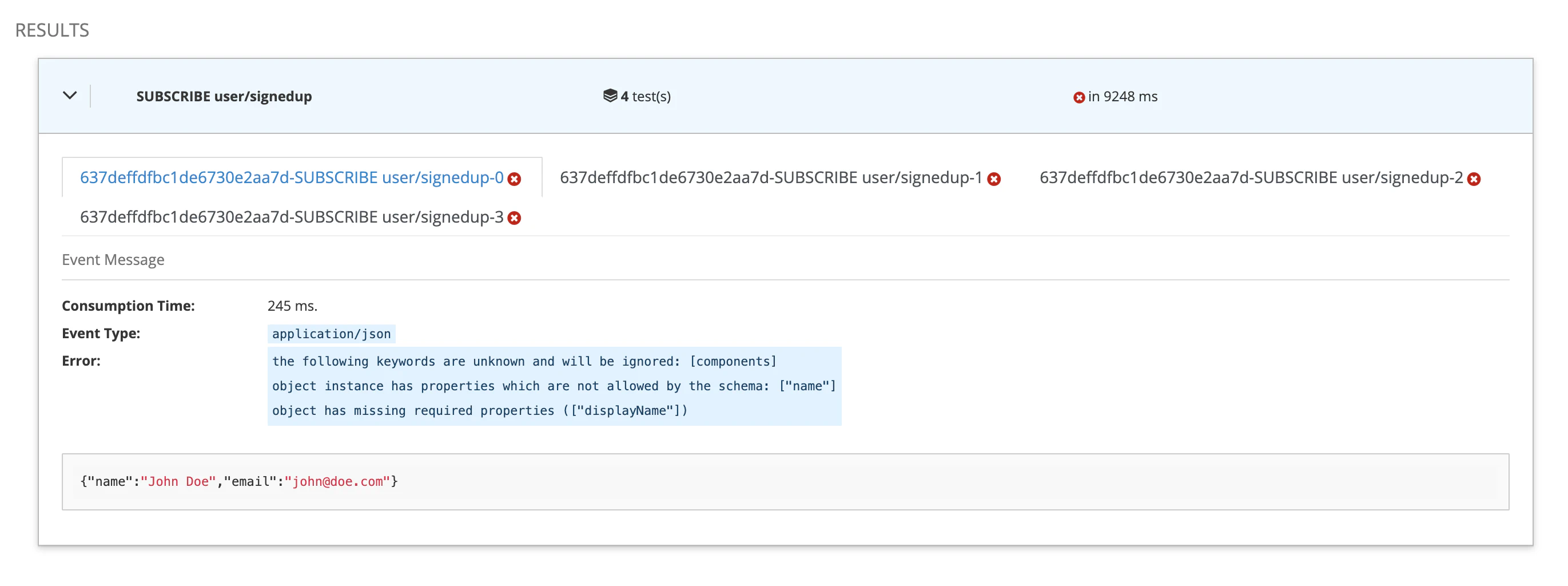
🥳 We can see that there’s now a failure and that’s perfect! What does that mean? It means that when your application is sending garbage, Microcks will be able to spot this and inform you that the expected message format is not respected.
Wrap-Up
In this guide we have seen how Microcks can also be used to send mock messages on a RabbitMQ Broker connected to the Microcks instance. This helps speeding-up the development of application consuming these messages. We finally ended up demonstrating how Microcks can be used to detect any drifting issues between expected message format and the one effectively used by real-life producers.
Thanks for reading and let you know what you think on our Discord chat 🐙

Still Didn’t Find Your Answer?
Join our community and get the help you need. Engage with other members, ask questions, and share knowledge to resolve your queries and expand your understanding.
Join the community