Organizing repository
Introduction
You can manage labels upon APIs & Services present into your Microcks repository.
Generally speaking, labels are key/value pairs that are attached to objects, such as APIs & Services or Importer Jobs. Labels are intended to be used to specify identifying attributes of objects that are meaningful and relevant to your business or organization, but do not directly imply semantics to the core system. Labels can be used to organize and to select subsets of APIs & Services. Labels can be attached at creation time and subsequently added and modified at any time. Each APIs & Services can have a set of key/value labels defined and each key must be unique for a given object.
Labels are a very flexible way to map your own organizational structures onto APIs & Services with loose coupling. Some example labels that may suit your classification needs:
domainmay represent the business or application domain this API belongs to. Example values:customer,finance,sales,shipping…statusmay represent the status of the API in the lifecycle. Example values:wip,preview,GA,deprecated,retired…typeorpatternmay represent the pattern involved in the API implementation. Example values:proxy,composition,assembly…teammay represent the owner team for this API. Example values:team-A,team-B…
Microcks does not impose any labels or way of modeling them 😉 However, for now it only applies one level filtering in its UI using one master label you define as the most important. Below an example of what you’ve got on the UI side when defining Domain as the main label:
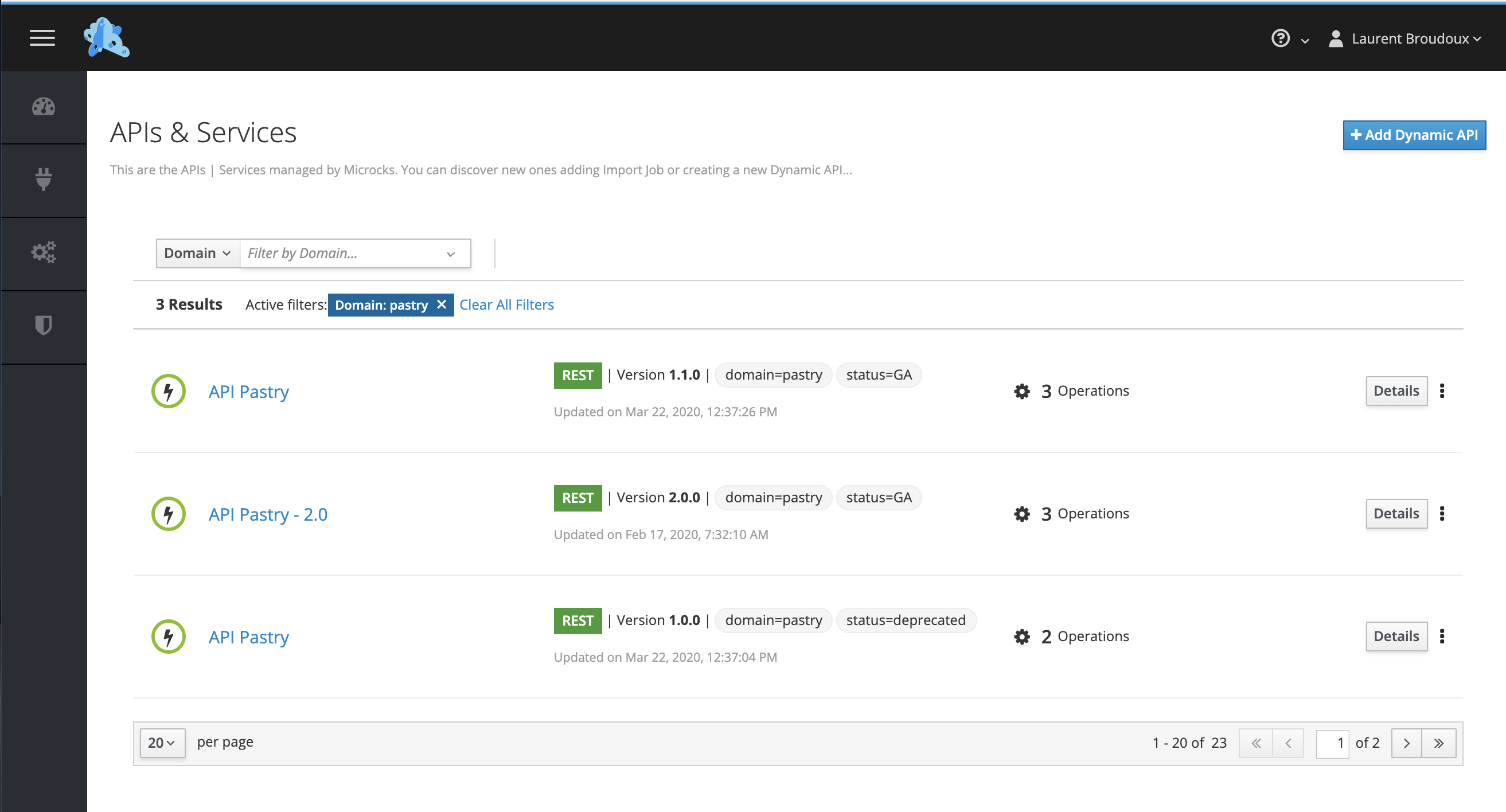
Applying labels
When accessing API details, labels are displayed with global metadata at the top level. Users have the manager or administrator roles will also see the Manage labels… item available right next to label list.
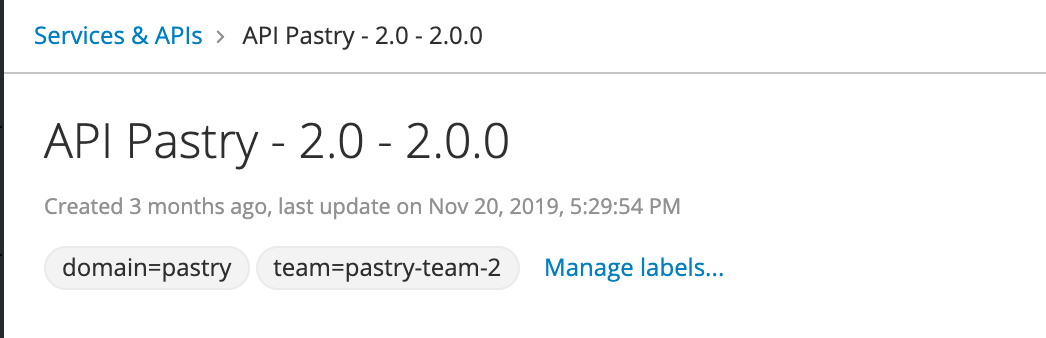
Label management is done through the dialog shown below when one can easily add new labels or remove existing ones.
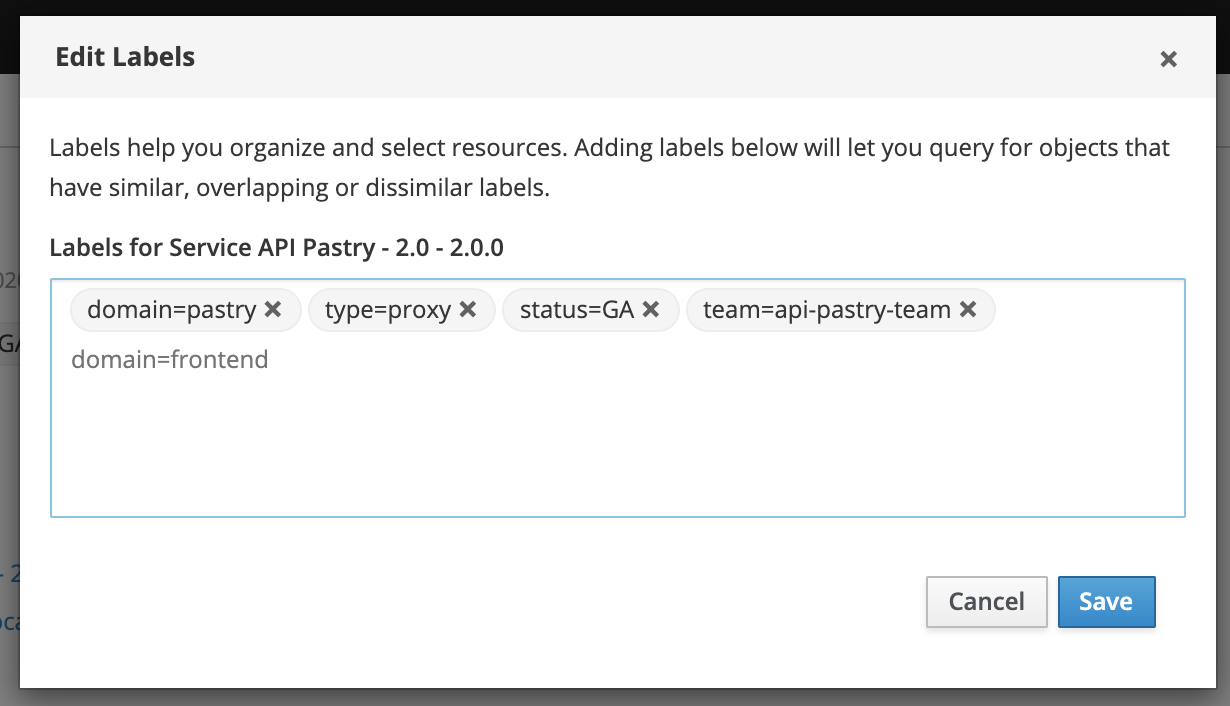
Labels are saved into Microcks database and not replaced by a new importation of your Service or API definition. They can be independently set and updated using the Microcks APIs.
Master level filter
Microcks instance administrator are also able to configure one label as being the main one, the master that will be used for first level filtering in the Services list page of the Microcks web UI.
For that, we rely on the features.properties configuration file found on the server side. Depending on how you install Microcks - through Operator or Helm Chart or Docker-Compose - these properties are made available directly into a MicrocksInstall custom resource or a ConfigMap or a regular file.
The feature to activate for that is simply called repository-filter. It has the following sub-properties:
| Sub-Property | Description |
|---|---|
enabled |
A boolean flag that turns on the feature. true or false |
label-key |
The label key to use for first level filtering in Services list page. |
label-label |
The display label of the first level filtering key in Services list page. |
label-list |
A comma separated list of label keys you want to display in Services list page. |
Here’s below the portion of features.properties configuration used for enabling repository-filter and having the results shown in the capture on the top of this page. You’ll see that we use domain as the main label and that we only display domain and status labels on the Services list page:
features.feature.repository-filter.enabled=true
features.feature.repository-filter.label-key=domain
features.feature.repository-filter.label-label=Domain
features.feature.repository-filter.label-list=domain,status
Note: when configured through
MicrocksInstallKubernetes CRD or Helm Chart values, we use a Camel Case notation for this properties. They are named:repositoryFilterwith sub-keyslabelKey,labelLabelandlabelList.
RBAC security segmentation
From 1.4.0 release, we introduce the ability to segment the repository management depending on the master label that has been configured.
As an example, if you defined the domain label as the master with customer, finance and sales values, you’ll be able to define users with the manager role only for the APIs & Services that have been labeled accordingly. Sarah may be defined as a manager for domain=customer and domain=finance services, while John may be defined as the manager for domain=sales APIs & services.
See the documentation on Authorization and Users management for more informations on how to manage this role attributions.
We rely on the features.properties configuration file found on the server side. Depending on how you install Microcks - through Operator or Helm Chart or Docker-Compose - these properties are made available directly into a MicrocksInstall custom resource or a ConfigMap or a regular file.
The feature to activate for that is simply called repository-filter. It has the following sub-properties:
| Sub-Property | Description |
|---|---|
enabled |
A boolean flag that turns on the feature. true or false |
artifact-import-allowed-roles |
A comma separated list of roles that you may restrict import of artifacts to. |
Here’s below the portion of features.properties configuration used for enabling repository-tenancy:
features.feature.repository-tenancy.enabled=true
features.feature.repository-tenancy.artifact-import-allowed-roles=admin,manager,manager-any
Note: when configured through
MicrocksInstallKubernetes CRD or Helm Chart values, we use a Camel Case notation for this properties. They are named:repositoryTenancywith sub-keyartifactImportAllowedRoles.
Note 2: the
manager-anyis not actually a role, it’s a notation meaning ‘a people that belong to any management group even if not endorsing the global manager role’.