Getting started
🗓️ Last updated on June 7, 2025 | 5 | Improve this pageQuickstart
In this tutorial, you will discover Microcks mocking features by re-using a simple REST API sample. For that: you will run Microcks on your local machine, then load a sample provided by the Microcks team, explore the web user interface and then interact with an API mock.
The easiest way to get started with Microcks is using Docker or Podman with our ephemral all-in-one Microcks distribution.
In your terminal issue the following command - maybe replacing 8585 by another port of your choice if this one is not free:
docker run -p 8585:8080 -it --rm quay.io/microcks/microcks-uber:latest-native
This will pull and spin the uber container and setup a simple environment for you to use. You should get something like this on your terminal:
. ____ _ __ _ _
/\\ / ___'_ __ _ _(_)_ __ __ _ \ \ \ \
( ( )\___ | '_ | '_| | '_ \/ _` | \ \ \ \
\\/ ___)| |_)| | | | | || (_| | ) ) ) )
' |____| .__|_| |_|_| |_\__, | / / / /
=========|_|==============|___/=/_/_/_/
:: Spring Boot :: (v3.3.10)
20:25:08.589 INFO 1 --- [ main] i.g.microcks.MicrocksApplication : Starting AOT-processed MicrocksApplication using Java 21.0.6 with PID 1 (/workspace/io.github.microcks.MicrocksApplication started by ? in /workspace)
20:25:08.589 INFO 1 --- [ main] i.g.microcks.MicrocksApplication : The following 1 profile is active: "uber"
20:25:08.659 INFO 1 --- [ main] i.g.microcks.config.WebConfiguration : Starting web application configuration, using profiles: [uber]
20:25:08.659 INFO 1 --- [ main] i.g.microcks.config.WebConfiguration : Web application fully configured
[...]
20:25:08.719 INFO 1 --- [ main] i.g.m.util.grpc.GrpcServerStarter : GRPC Server started on port 9090
20:25:08.727 INFO 1 --- [ main] i.g.m.config.AICopilotConfiguration : AICopilot is disabled
20:25:08.795 INFO 1 --- [ main] i.g.m.config.SecurityConfiguration : Starting security configuration for mocks
20:25:08.796 INFO 1 --- [ main] i.g.m.config.SecurityConfiguration : Starting security configuration for APIs
20:25:08.796 INFO 1 --- [ main] i.g.m.config.SecurityConfiguration : Keycloak is disabled, permitting all requests
20:25:08.824 INFO 1 --- [ main] i.g.m.config.MongoConfiguration : Ensuring TTL index for ServiceState
20:25:08.826 INFO 1 --- [ main] i.g.microcks.MicrocksApplication : Started MicrocksApplication in 0.256 seconds (process running for 0.261)
Open a new browser tab and point to the http://localhost:8585 endpoint - or other port you choose to access Microcks.
Using Microcks
Now you are ready to use Microcks for deploying your own services and API mocks! Before that let’s have the look at the application home screen and introduce the main concepts. Using the application URL after installation, we should land on this page with two main entry points : APIs | Services and Importers.
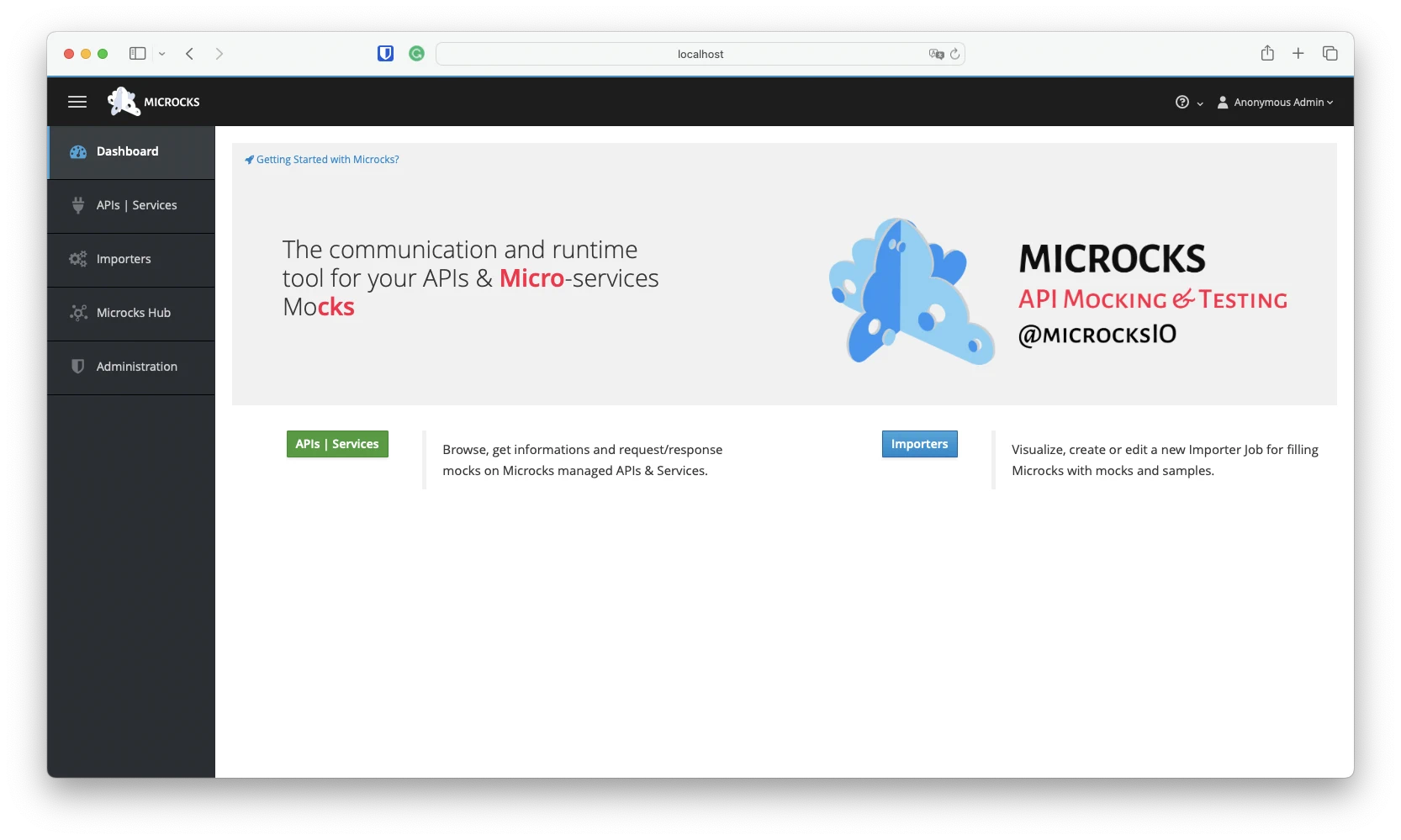
As you may have guessed, APIs | Services is for browsing your Services and API repository, discovering and accessing documentation, mocks, and tests. Importers will help you to populate your repository, allowing you to define Jobs that periodically scan your Git or simple HTTP repositories for new artifacts, parse them and integrate them into your Services and API repository. In fact Importers help you discover both new and modified Services. Before using your own service definition files, let’s load some samples into Microcks for a test ride!
Loading a Sample
We provide different samples that illustrate the different capabilities of Microcks on different protocols. Samples can be loaded via Importers like stated above but also via the Microcks Hub entry in the vertical menu on the left.
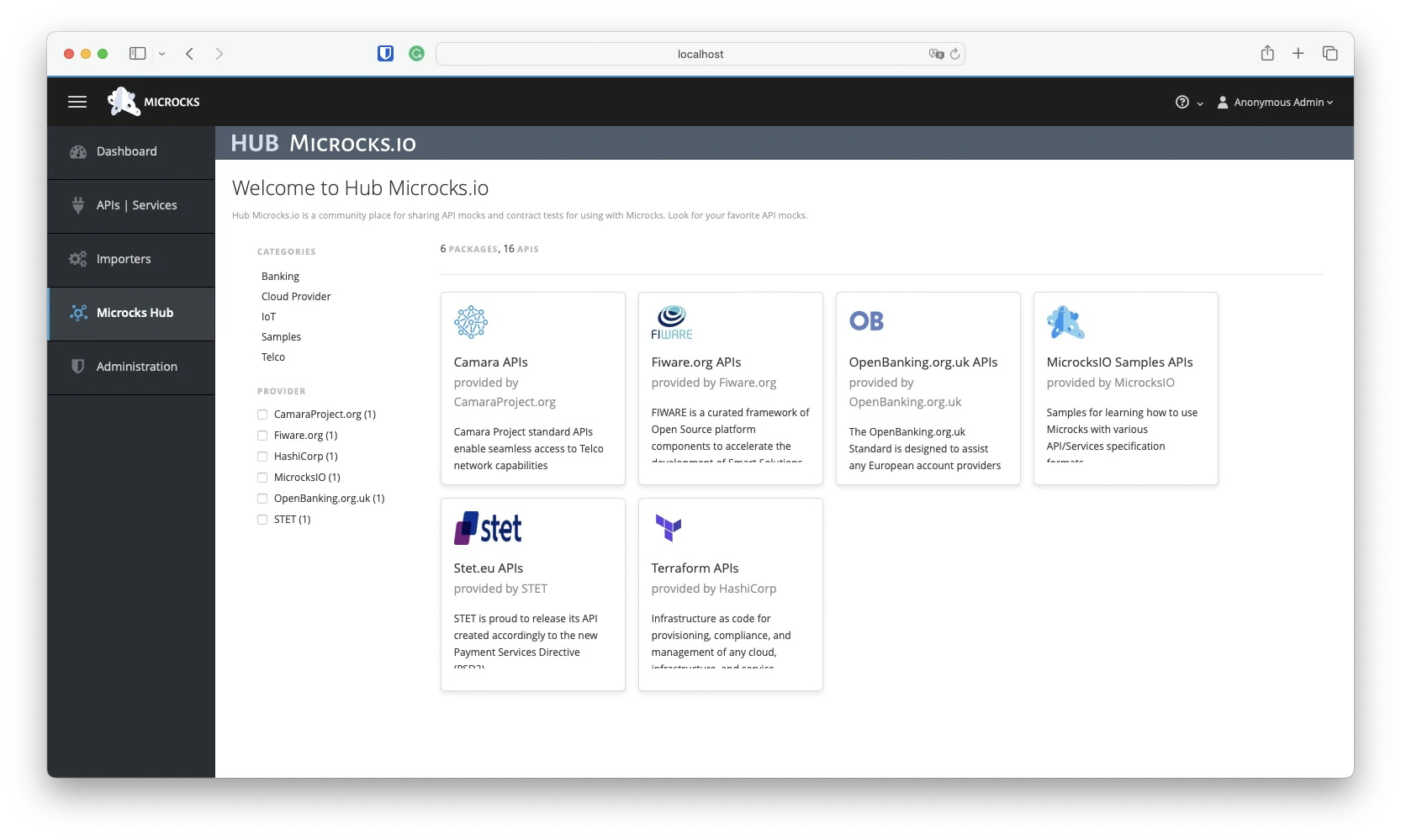
Among the different tiles on this screen, choose the MicrocksIO Samples API one that will give your access to the list of available samples. For getting started with Microcks, we’re going to explore the Pastry API - 2.0 that is a simple REST API. Select it from the list of available APIs on the bottom right:
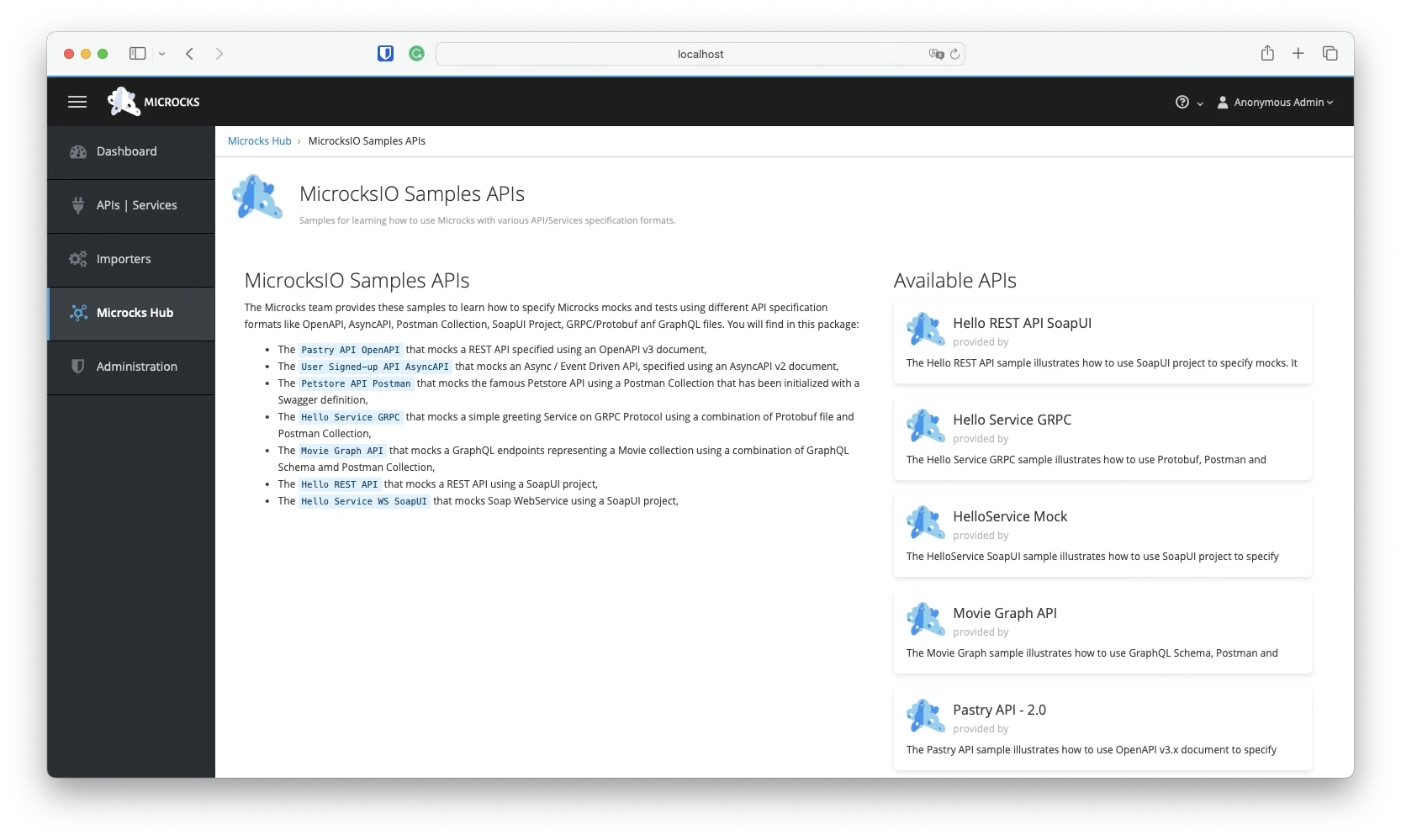
On the following screen, click the big blue Install button where you will choose the + Direct import method.
Viewing an API
When import is done, a new API has been discovered and added to your repository. You should have the result below with the two notifications toast on the top right.
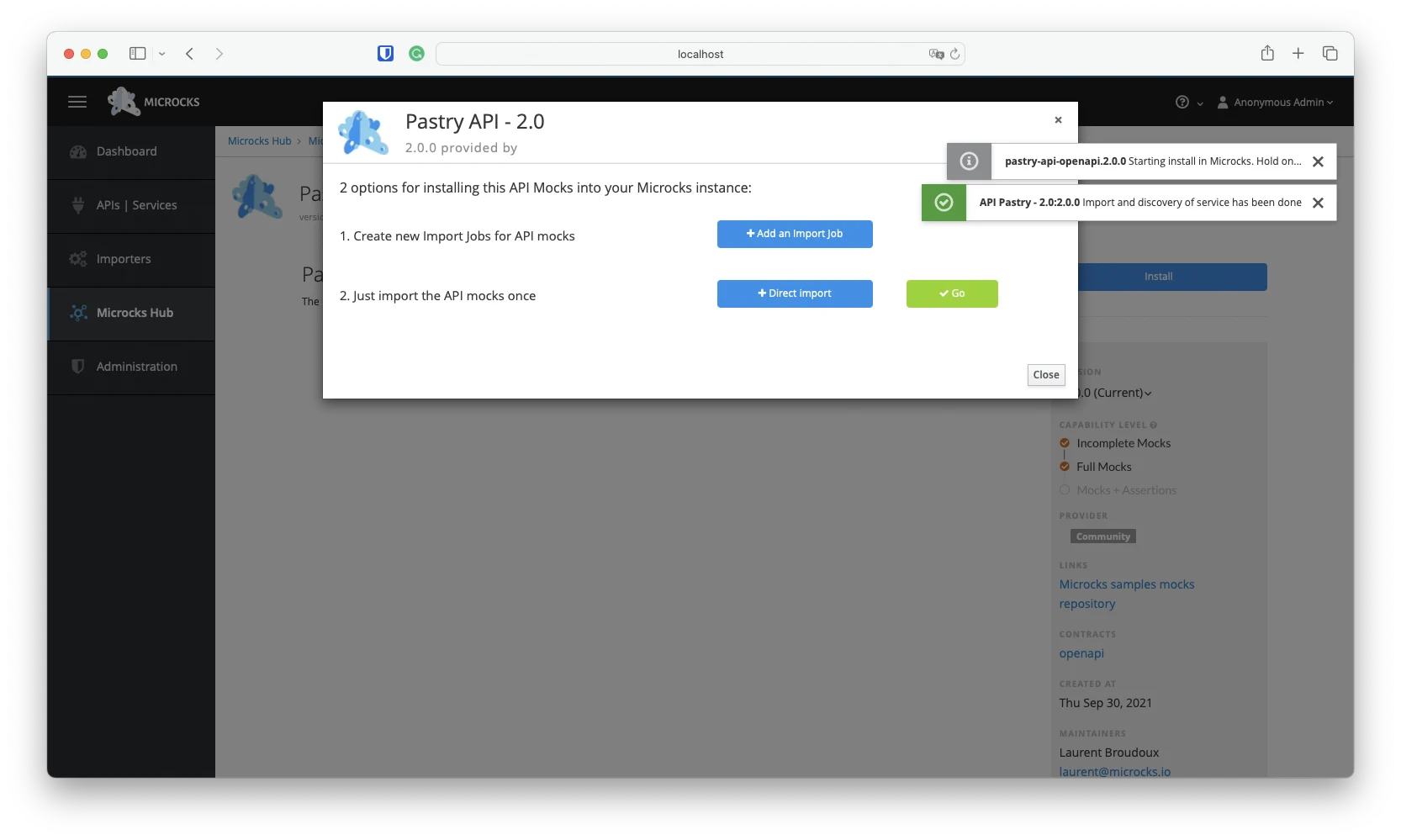
You can then click the green ✓ Go button - or now visit the API | Services menu entry - to access the Pastry API - 2.0 details:
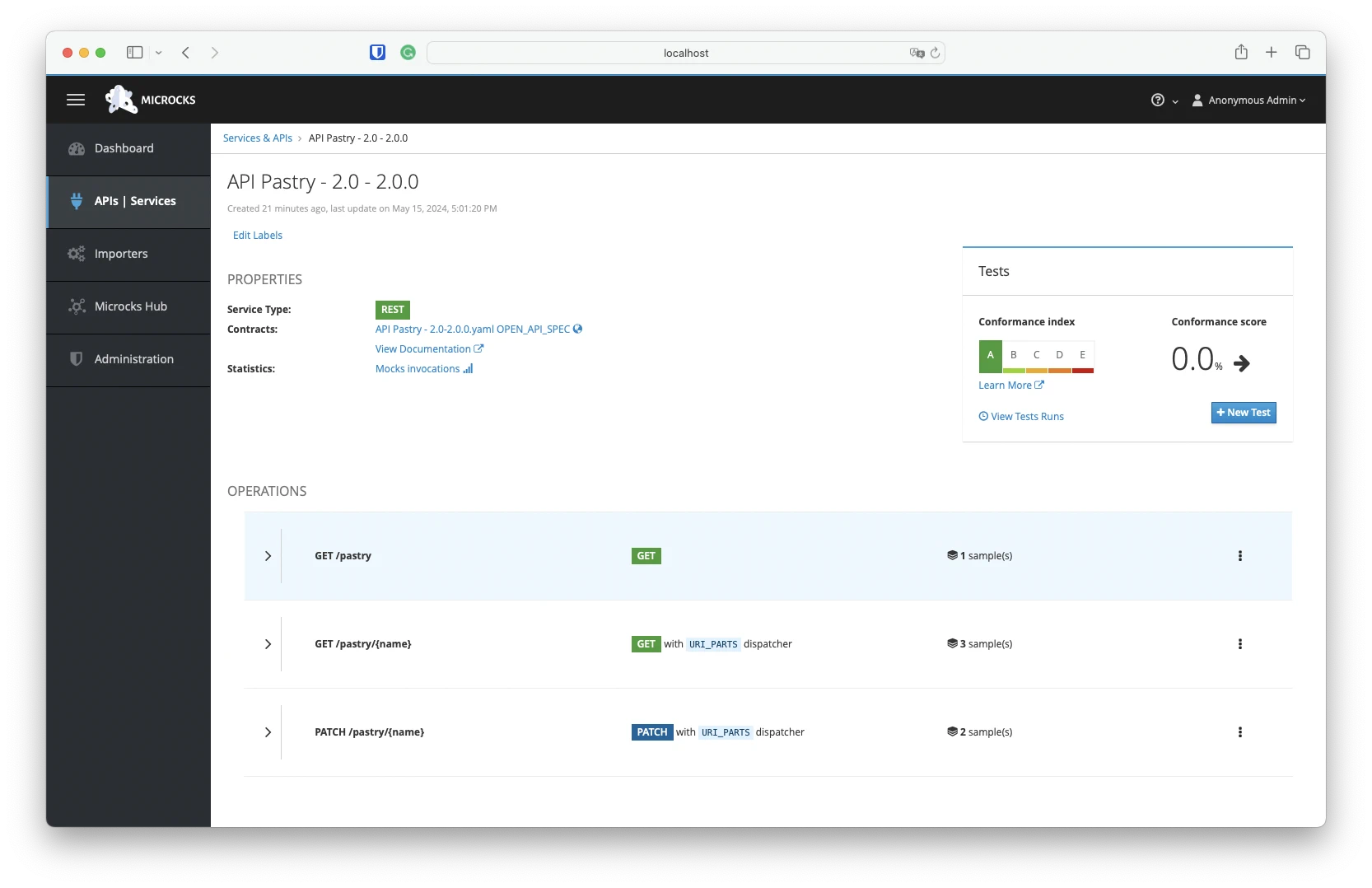
You’ll be able to access the details, documentation and request/response samples for each operation/resource in the screen below. One important bit of information here is the Mocks URL field: this is the endpoint where Microcks automatically deploy a mock for this operation. The table just below shows request/response pairs and a detailed URL with the HTTP verb showing how to invoke this mock.
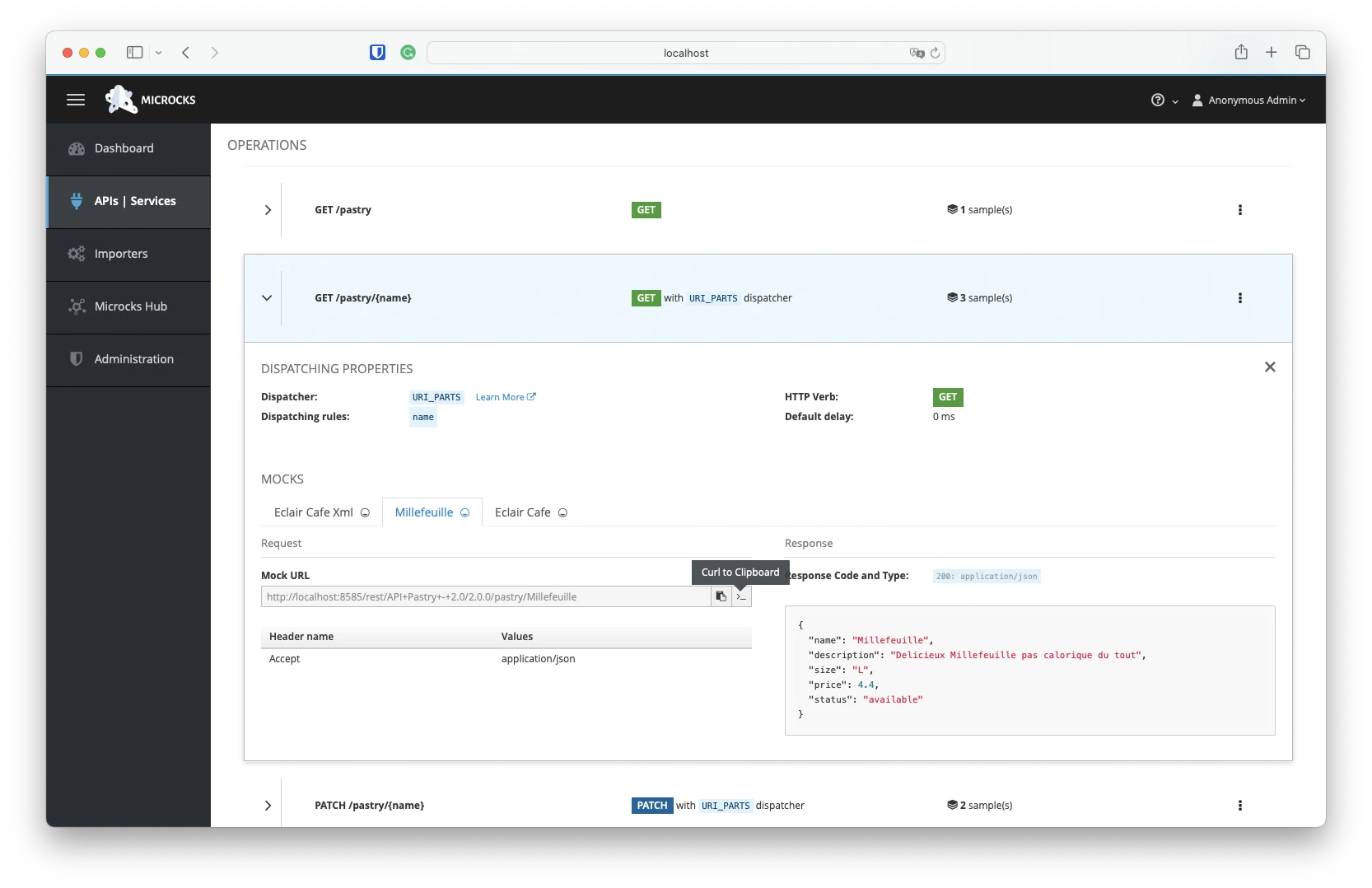
Interacting with a Mock
At the end of the Mock URL line, you’ll notice two icons and buttons. The first one allows you to copy the URL to the clipboard so that you can directly use it in a browser for example. The second one allows you to get a curl command to interact with the mocked API from the terminal. You can copy the URL for the Millefeuille example and give it a try in your terminal:
curl -X GET 'http://localhost:8585/rest/API+Pastry+-+2.0/2.0.0/pastry/Millefeuille' -H 'Accept: application/json'
{"name":"Millefeuille","description":"Delicieux Millefeuille pas calorique du tout","size":"L","price":4.4,"status":"available"}
Ta Dam! 🎉
{"name":"Millefeuille","description":"Delicieux Millefeuille pas calorique du tout","size":"L","price":4.4,"status":"available"}
What’s next?
Now that you have basic information on how to setup and use Microcks, you can go further with:
- Importing additional samples from
MicrocksIO Samples APIin the Microcks Hub, - Continuing your tour with Getting started with Tests,
- Writing your own artifacts files and creating:
- your first OpenAPI mock,
- your first GraphQL mock,
- your first gRPC mock,
- or your first AsyncAPI mock with Kafka.

Still Didn’t Find Your Answer?
Join our community and get the help you need. Engage with other members, ask questions, and share knowledge to resolve your queries and expand your understanding.
Join the community