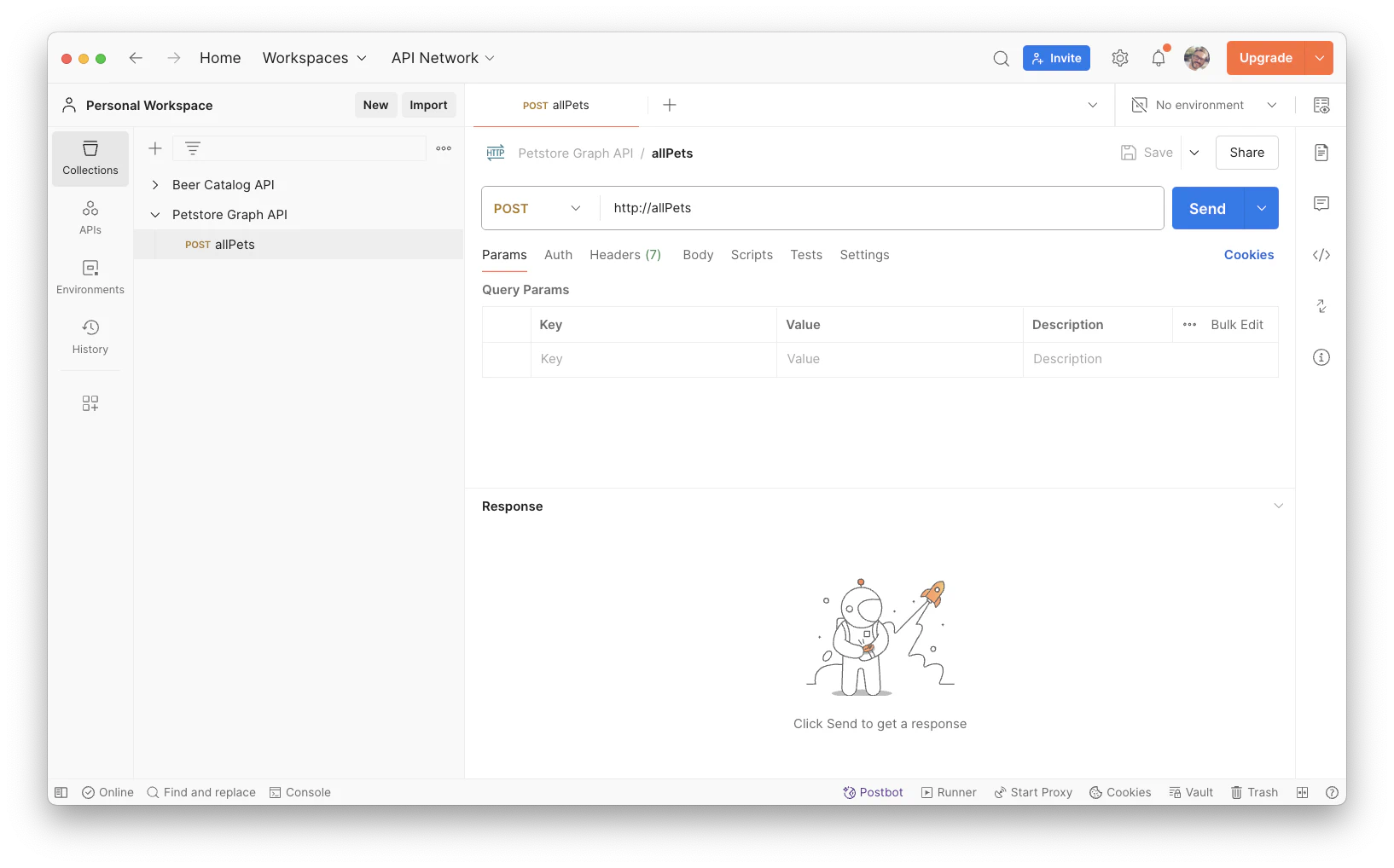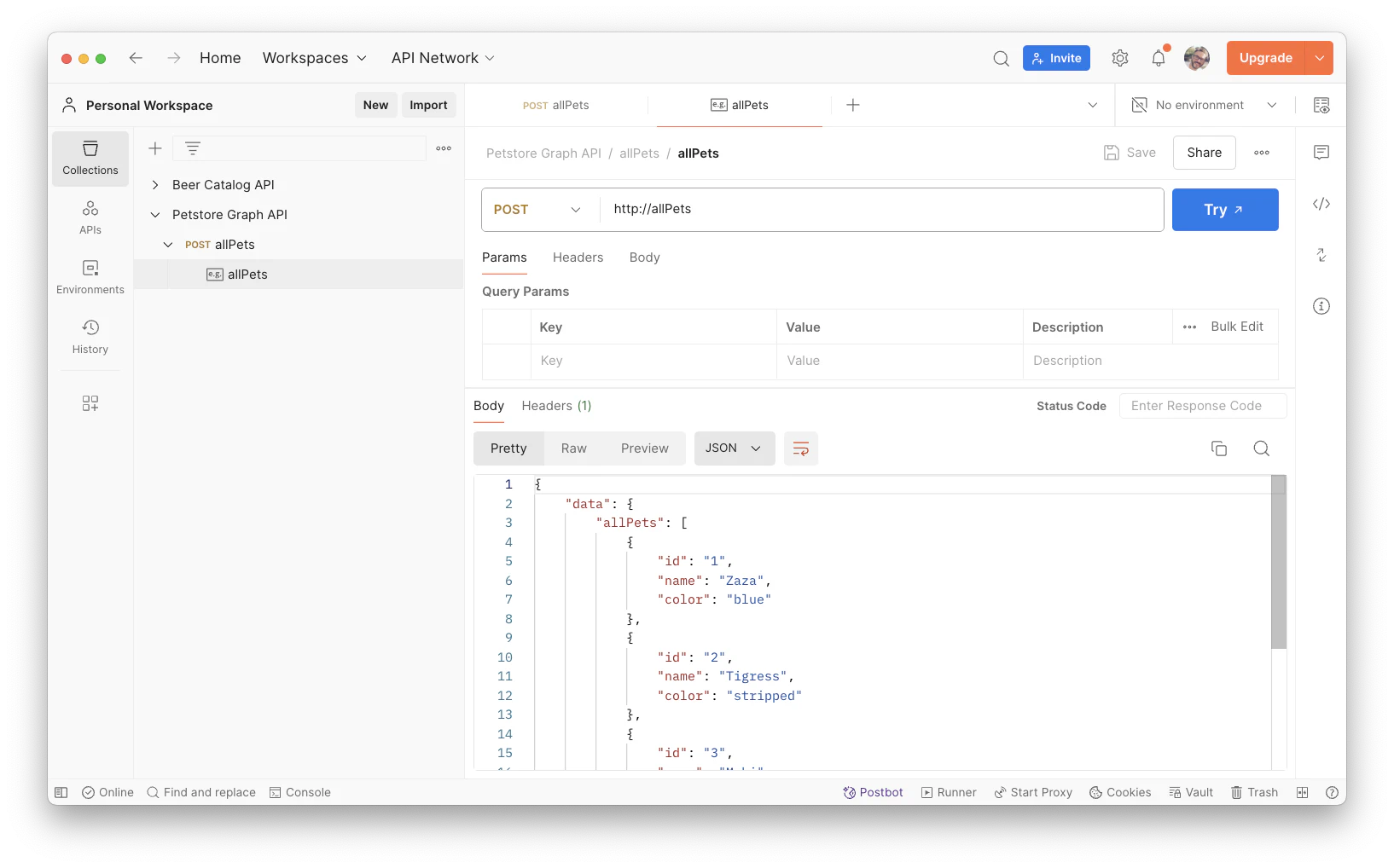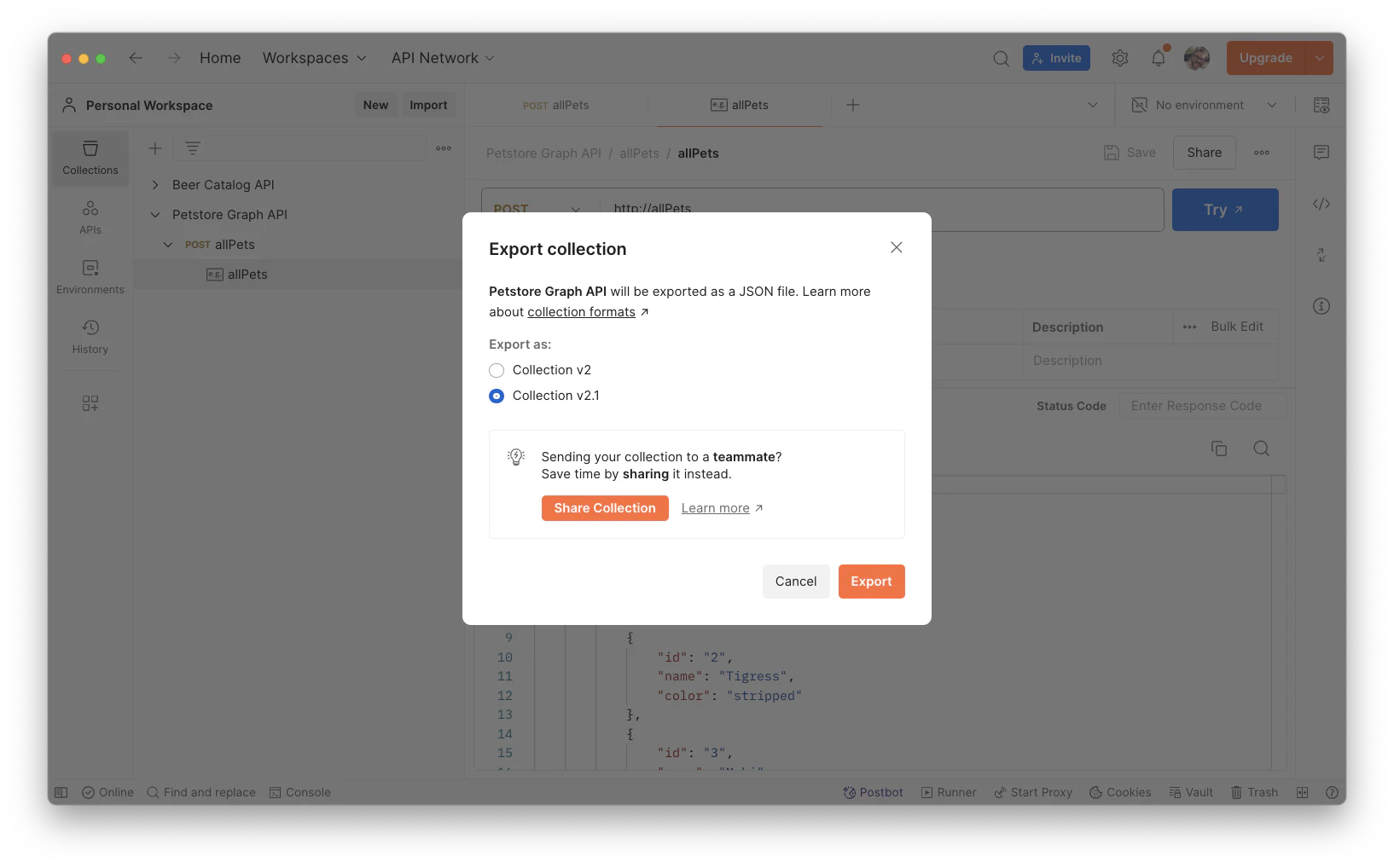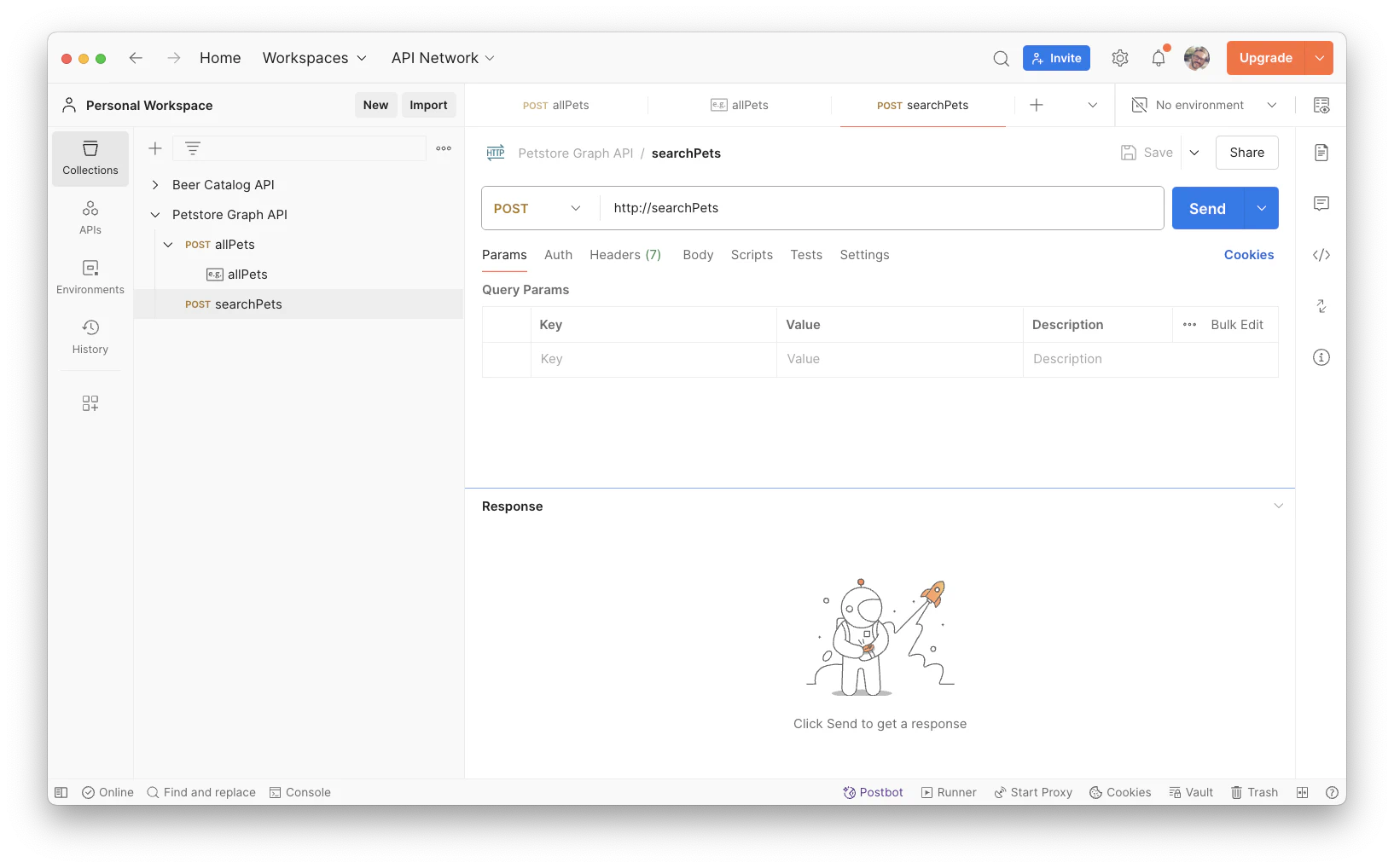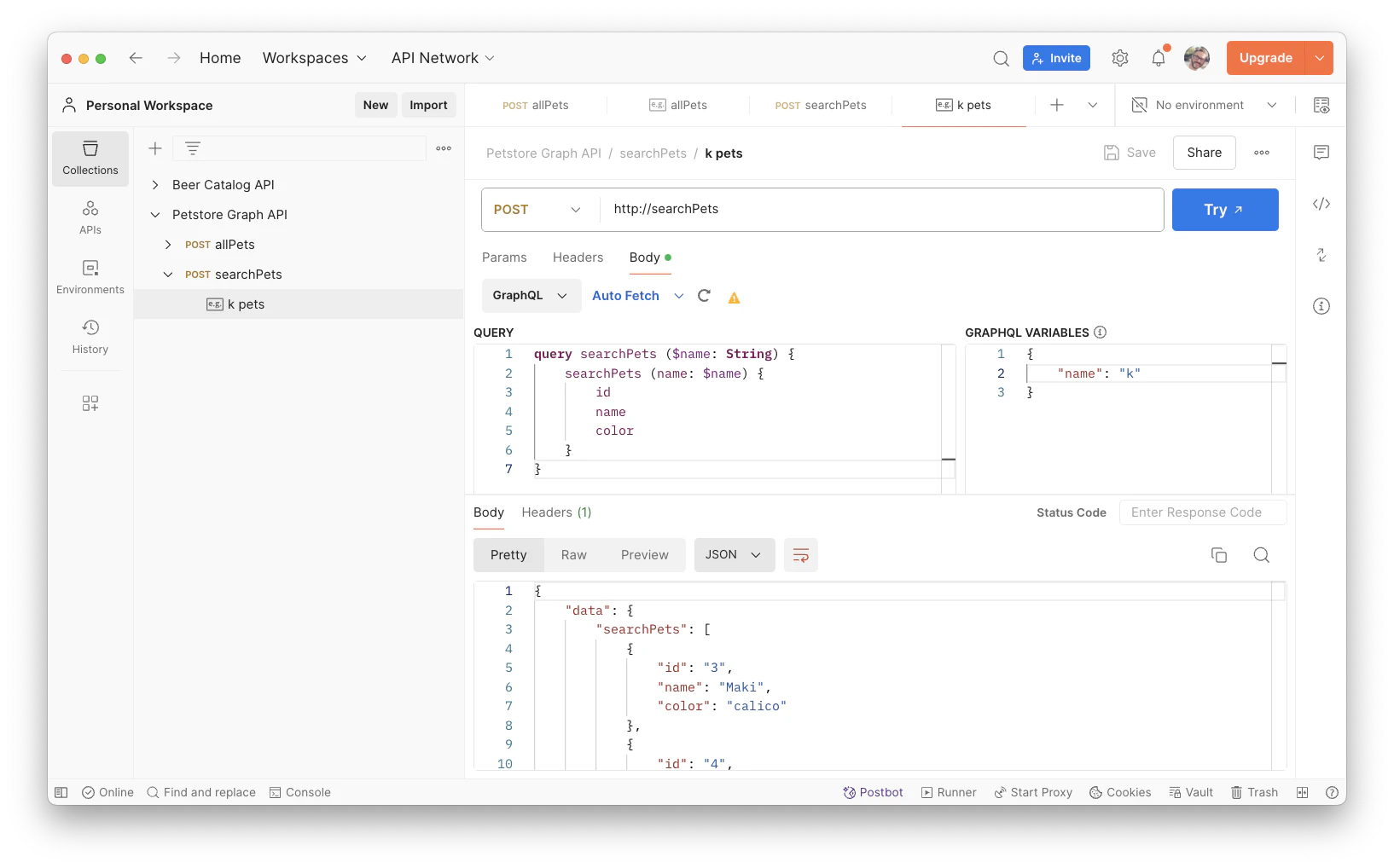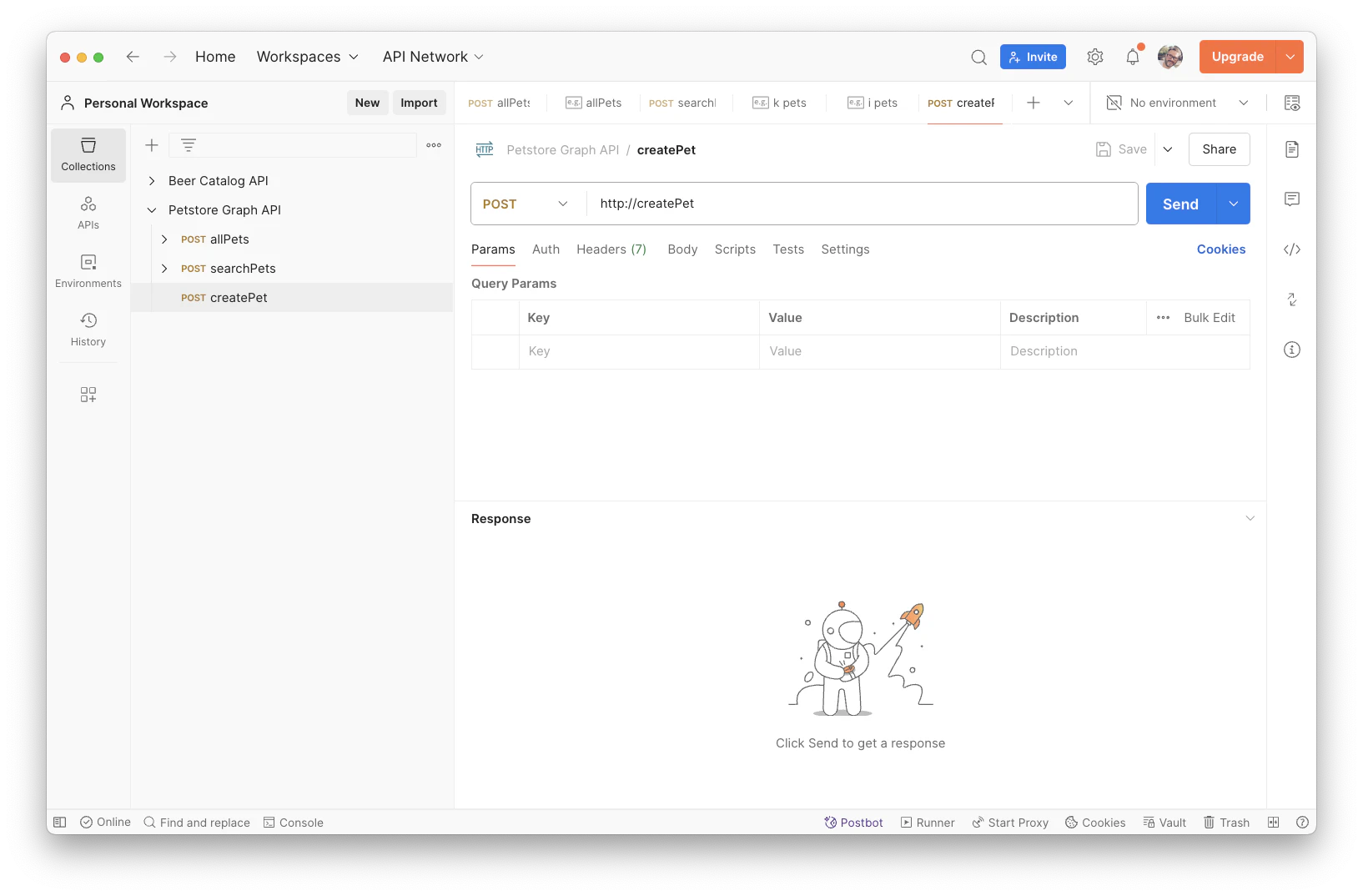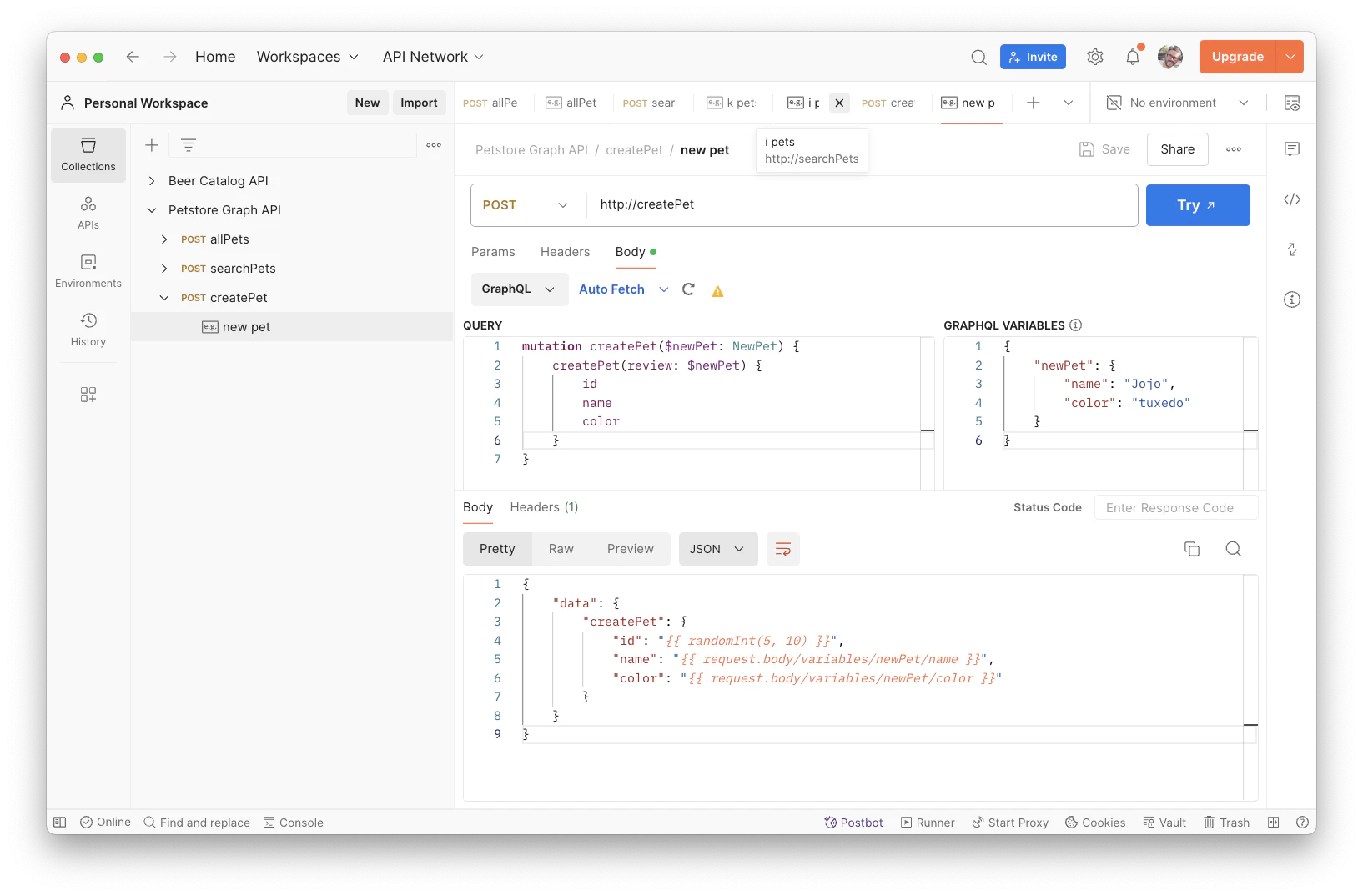Your 1st GraphQL mock
🗓️ Last updated on July 3, 2024 | 11 | Improve this pageOverview
This tutorial is a step-by-step walkthrough on how to use GraphQL schemas to get mocks for your GraphQL API. This is hands-on introduction to GraphQL Conventions reference that brings all details on conventions being used.
We will go through a practical example based on the famous PetStore API. We’ll build the reference petstore-1.0.graphql file by iterations, highlighting the details to get you starting with mocking GraphQL on Microcks.
To complete this tutorial, you will need one additional tool: Postman to define sample data that will be used by your mocks. To validate that our mock is working correctly, you’ll be able to reuse Postman as-well but we’ll also provide simple curl commands.
Let’s go! 💥
1. Setup Microcks and GraphQL schema skeleton
First mandatory step is obviously to setup Microcks 😉. For GraphQL usage, we don’t need any particular setup and the simple docker way of deploying Microcks as exposed in Getting started is perfectly suited. Following the getting started, you should have a Microcks running instance on http://localhost:8585.
This could be on another port if
8585is already used on your machine.
Now let’s start with the skeleton of our GraphQL schema for the PetStore API. We’ll start with general information on this API and with the definition of one type and one query:
Petis the data structure that represents a registered pet in our store - it has anid, anameand acolor,allPetsis the query that allows fetching all the registered pets as an API call result.
One important thing with GraphQL conventions in Microcks is that we must add an additional specific comment in this schema file so that we can identify your API name and version (something GraphQL Schema does not allow us to handle by default). The microcksId: comment simply identifies the API name and version separated with a colon (`: ‘).
Here’s the first iteration of our GraphQL Schema:
# microcksId: Petstore Graph API : 1.0
schema {
query: Query
}
type Pet {
id: ID!
name: String!
color: String!
}
type Query {
allPets: [Pet]!
}
From now on, you can save this as a file on your disk, then go to the Importers page in the left navigation menu and choose to Upload this file. The file should import correctly, and you should receive a toast notification in the upper right corner. Then, while browsing APIs | Services, you should get access to the following details in Microcks:
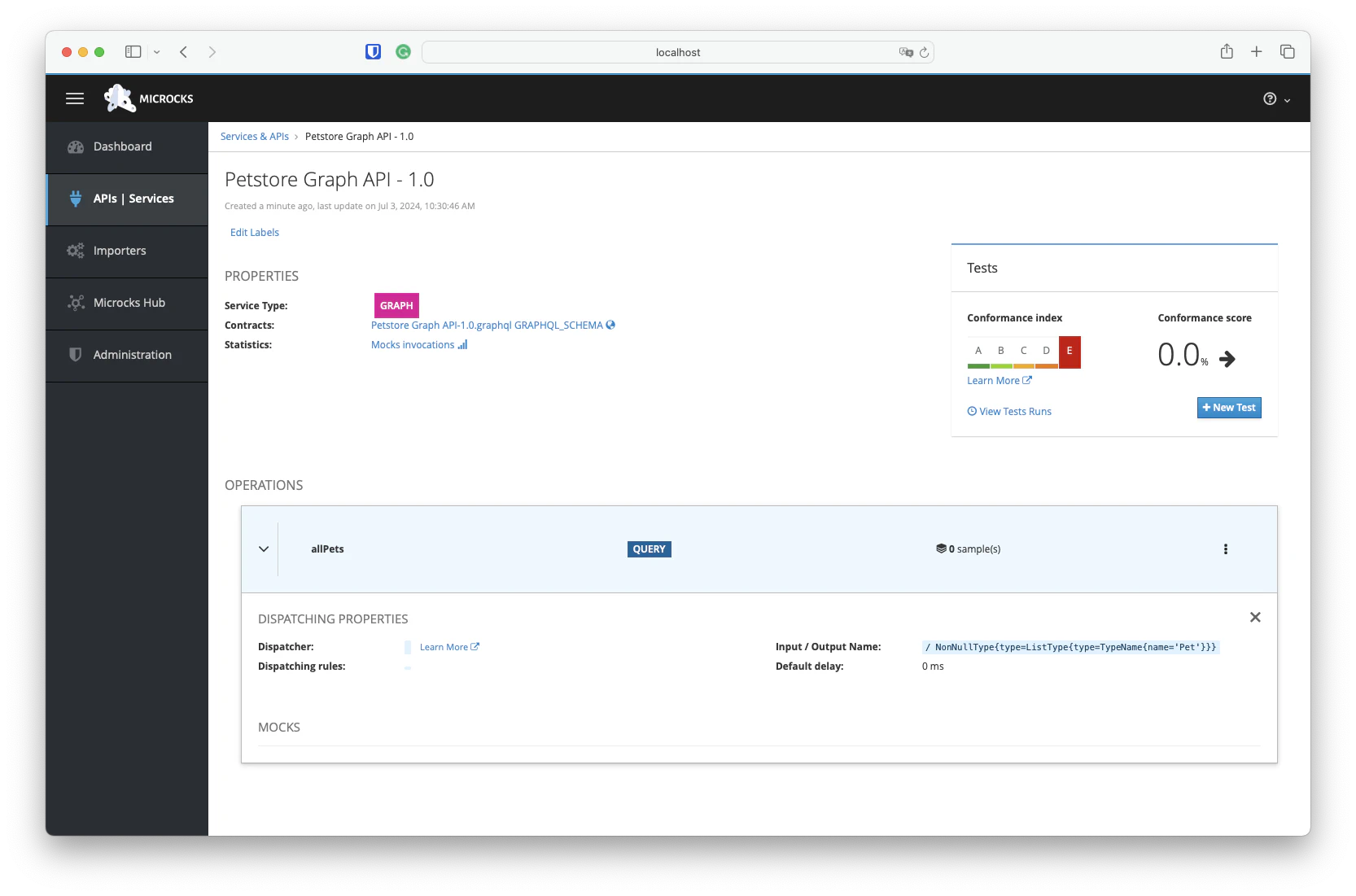
2. Specifying mock data with Postman
We have loaded a GraphQL schema definition in Microcks that correctly discovered the structure of your API, but you have no sample data loaded at the moment. We’re going to fix this using Postman and create a Collection to hold our mock data.
In your Postman Workspace, start creating a new standard and empty Collection. As one of our conventions, your Collection must have the full name of your GraphQL API: Petstore Graph API. The documentation summary you put in the Collection must also start with version=1.0 like illustrated below:
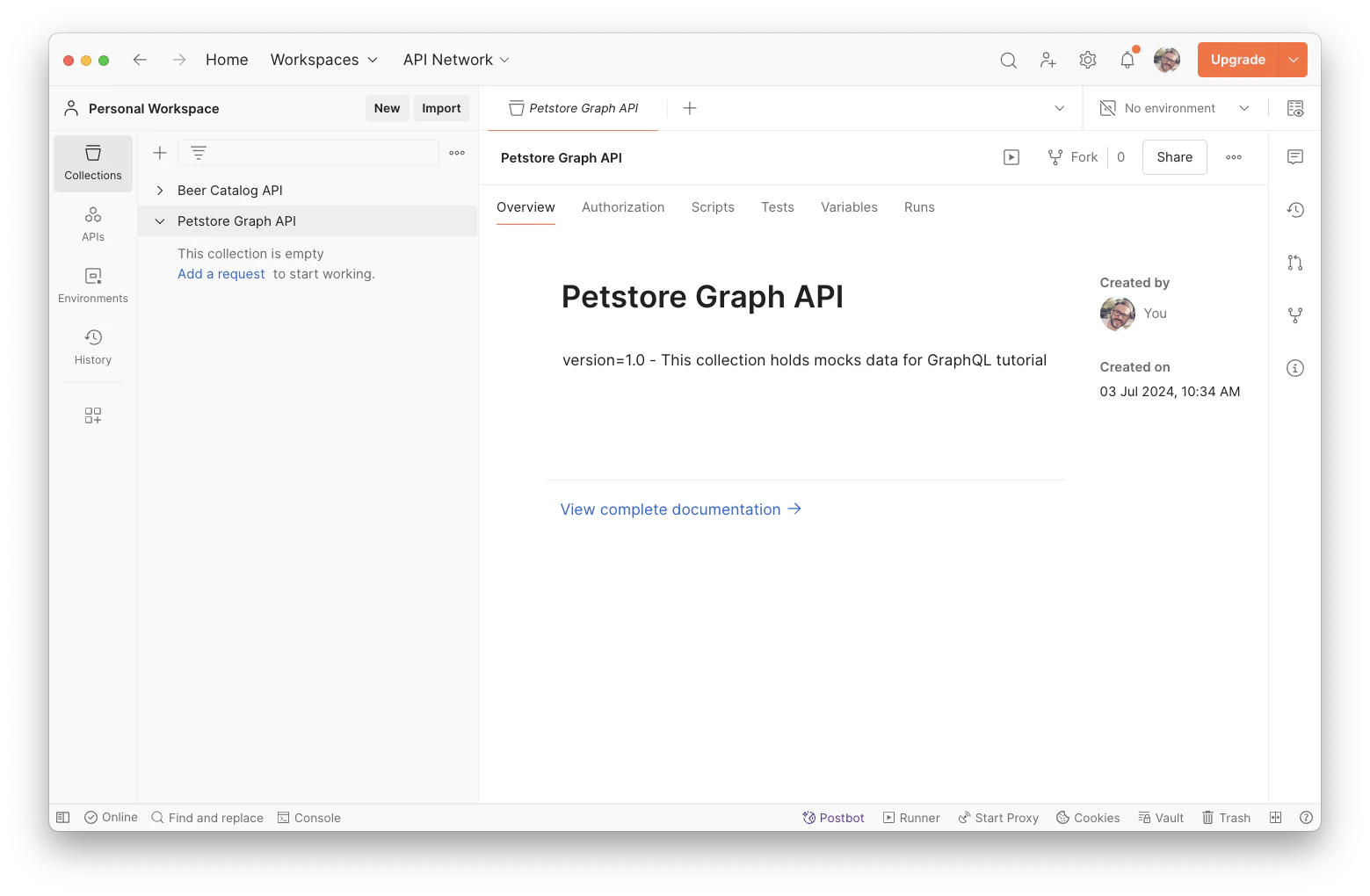
Having the same name and the same version in the Postman Collection is very important as it will allow Microcks to merge this information with the one from the Protobuf file.
We will use this Collection to specify sample data for our mock. This is a three-step process that is illustrated below in the slider (you can see the blue dots to freeze the swiper below):
1️⃣ Add a new Request named allPets. Change this request to be a POST request and update its URL to http://allPets. This will ensure Microcks will associate it with the correct GraphQL operation,
2️⃣ On this request, add a new example with the name of your choice. Edit this example to put a list of Pets as the result body. You can copy/paste the JSON snippet below:
{
"data": {
"allPets": [
{"id": "1", "name": "Zaza", "color": "blue"},
{"id": "2", "name": "Tigress", "color": "stripped"},
{"id": "3", "name": "Maki", "color": "calico"},
{"id": "4", "name": "Toufik","color": "stripped"}
]
}
}
3️⃣ Finally, export your Collection to a local file with the name of your choice. You can find ours in the PetstoreGraph.postman.json file.
🚨 Take care of saving your edits before exporting!
3. Basic query of GraphQL API
It’s now time to import this Postman Collection back into Microcks and see the results! Go to the Importers page in the left navigation menu and choose to Upload this file. Proceed with care because this time you need to tick the box telling Microcks to consider the Collection as a Secondary Artifact like below:
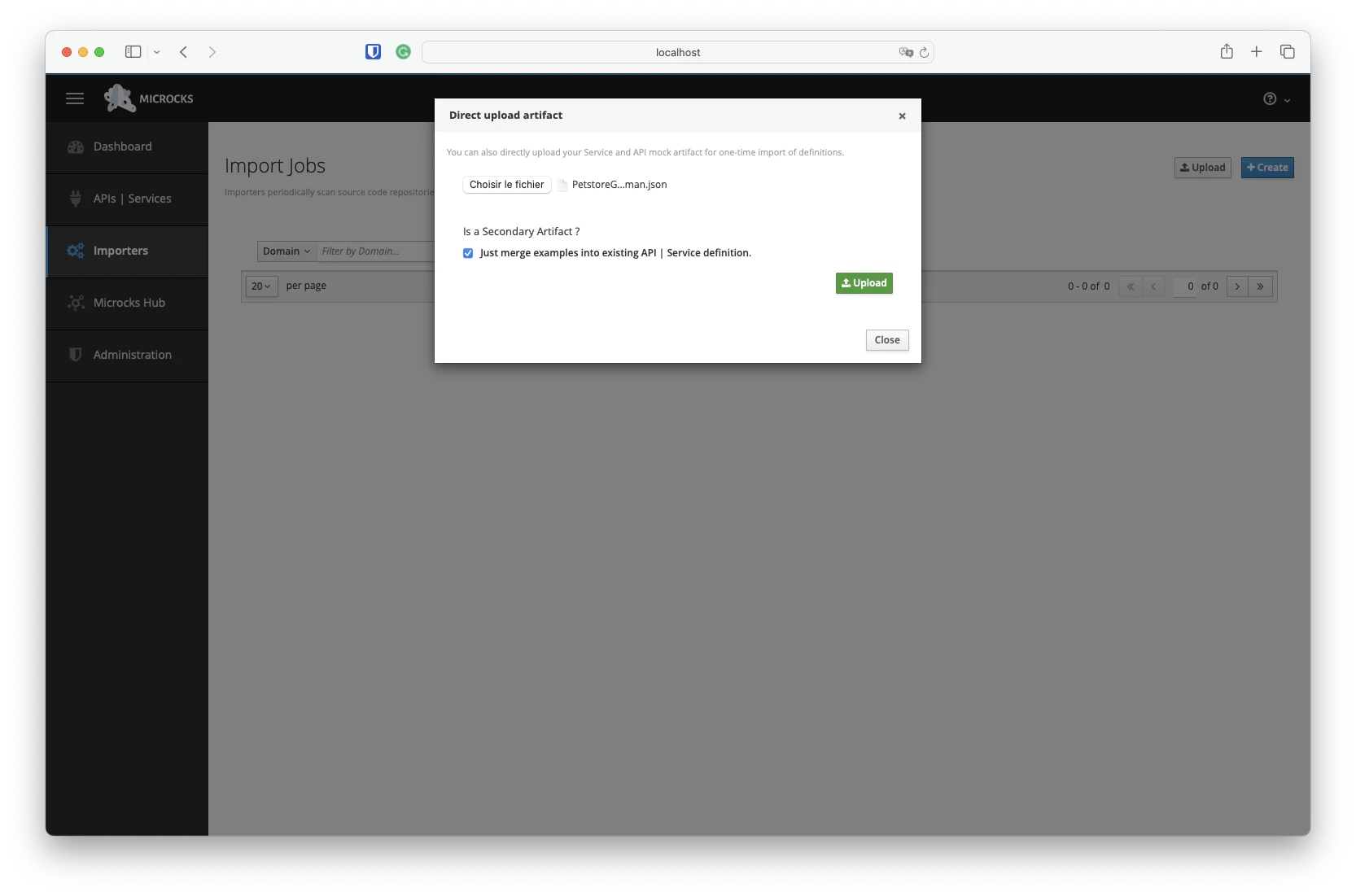
Your GraphQL API details should now have been updated with the samples you provided via the Postman Collection:
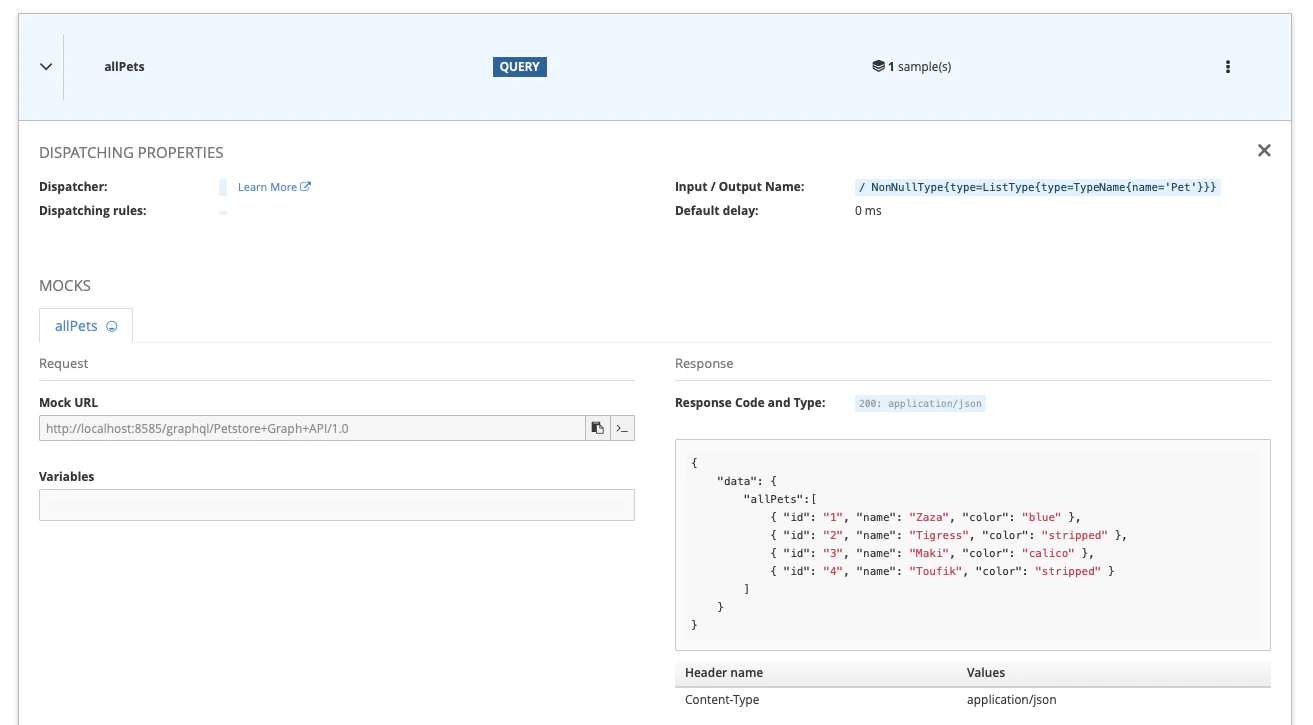
🤔 You may have noticed in the above screenshot that the dispatching properties are empty for now. This is normal as we’re on a basic operation with no routing logic. We’ll talk about dispatchers in the next section.
Microcks has found allPets as a valid sample to build a simulation upon. A mock URL has been made available. We can use this to test the query as demonstrated below with a curl command:
echo '{ "query":
"query {
allPets
}"
}' | tr -d '\n' | curl \
-X POST \
-H "Content-Type: application/json" \
-s -d @- \
http://localhost:8585/graphql/Petstore+Graph+API/1.0
{
"data":{
"allPets":[
{
"id":"1",
"name":"Zaza",
"color":"blue"
},
{
"id":"2",
"name":"Tigress",
"color":"stripped"
},
{
"id":"3",
"name":"Maki",
"color":"calico"
},
{
"id":"4",
"name":"Toufik",
"color":"stripped"
}
]
}
}
This is nice! However, remember that one of GraphQL’s most powerful features is to allow consumers to specify the data they actually need. What if we only care about pets id and color? Let’s try a new filtered query:
echo '{ "query":
"query {
allPets {
id
color
}
}"
}' | tr -d '\n' | curl \
-X POST \
-H "Content-Type: application/json" \
-s -d @- \
http://localhost:8585/graphql/Petstore+Graph+API/1.0
{
"data":{
"allPets":[
{
"id":"1",
"color":"blue"
},
{
"id":"2",
"color":"stripped"
},
{
"id":"3",
"color":"calico"
},
{
"id":"4",
"color":"stripped"
}
]
}
}
Fantastic! 🙌 Microcks is applying GraphQL semantics and filter your mock data!
💡 As a consequence you understand the importance with GraphQL of providing value for all the mock attributes. This doesn’t mean that your consumers will receive everything but you’ll oferr them the ability to apply GraphQL semantics.
This is your first GraphQL mock 🎉 Nice achievement!
4. Using query variables in GraphQL query
Let’s make things a bit more elaborated by adding query arguments. Now assume we want to provide a simple searching method to retrieve all pets in store using simple filter. We’ll end up adding a new searchPets() method in your API. Of course, we’ll have to define a name input argument so that users will specify name=zoe to get all the pets having zoe in the name.
So we’ll add a new query in our GraphQL schema like below:
type Query {
allPets: [Pet]!
searchPets(name: String!): [Pet]
}
You can then import the updated GraphQL file into Microcks using the upload dialog but without ticking the box as we want to update our service definition and not simply add test data. You can check the updated result:
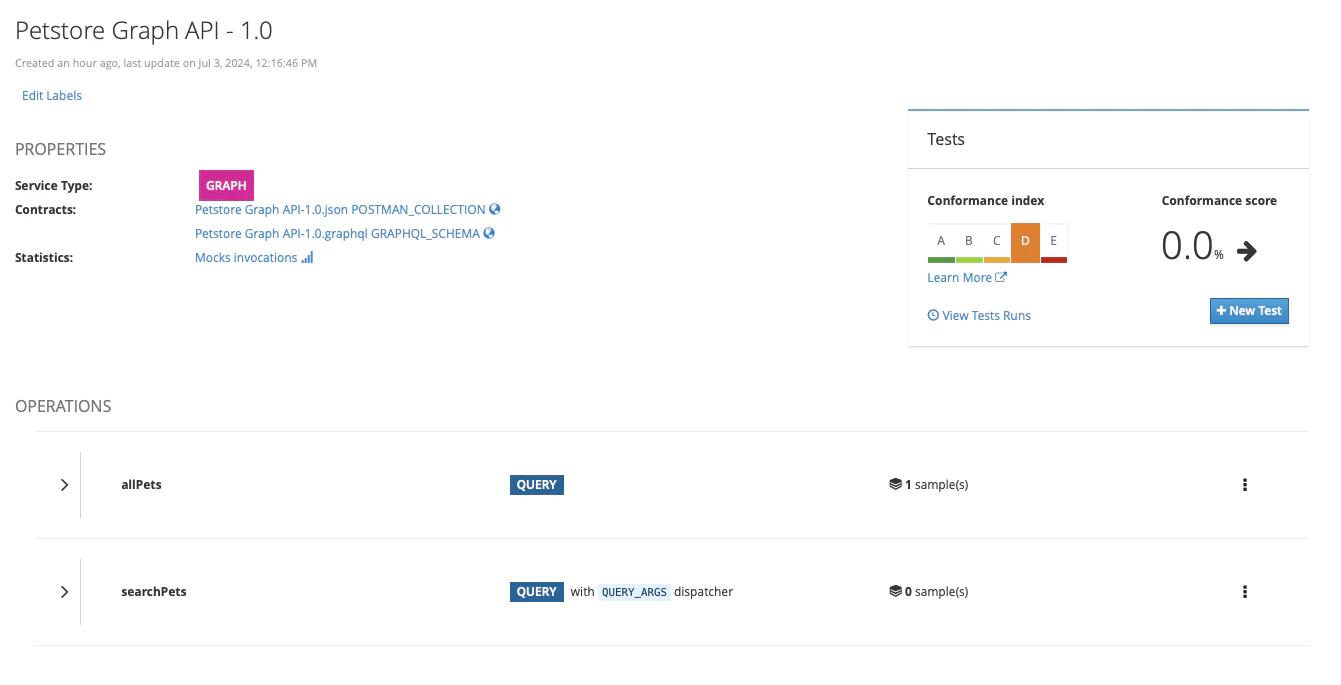
What about the dispatcher property we mentioned earlier? You can see that it now has the QUERY_ARG value. Because of the presence of arguments in the new query definition, Microcks has inferred a routing logic based on these arguments. If you get access to the operation details, you’ll see that the associated rule is name. Microcks will use the name to route incoming GraphQL queries.
Let’s complete our Postman Collection with a new request for the new searchPets method and a new example for searching for pets having a k in their name. This time it can be useful to also provide an example for the request body that is now using a variable identified with $name:
🚨 Take care of saving your edits before exporting!
Import this updated Postman Collection back in Microcks - this time you need to tick the box - and see the results:
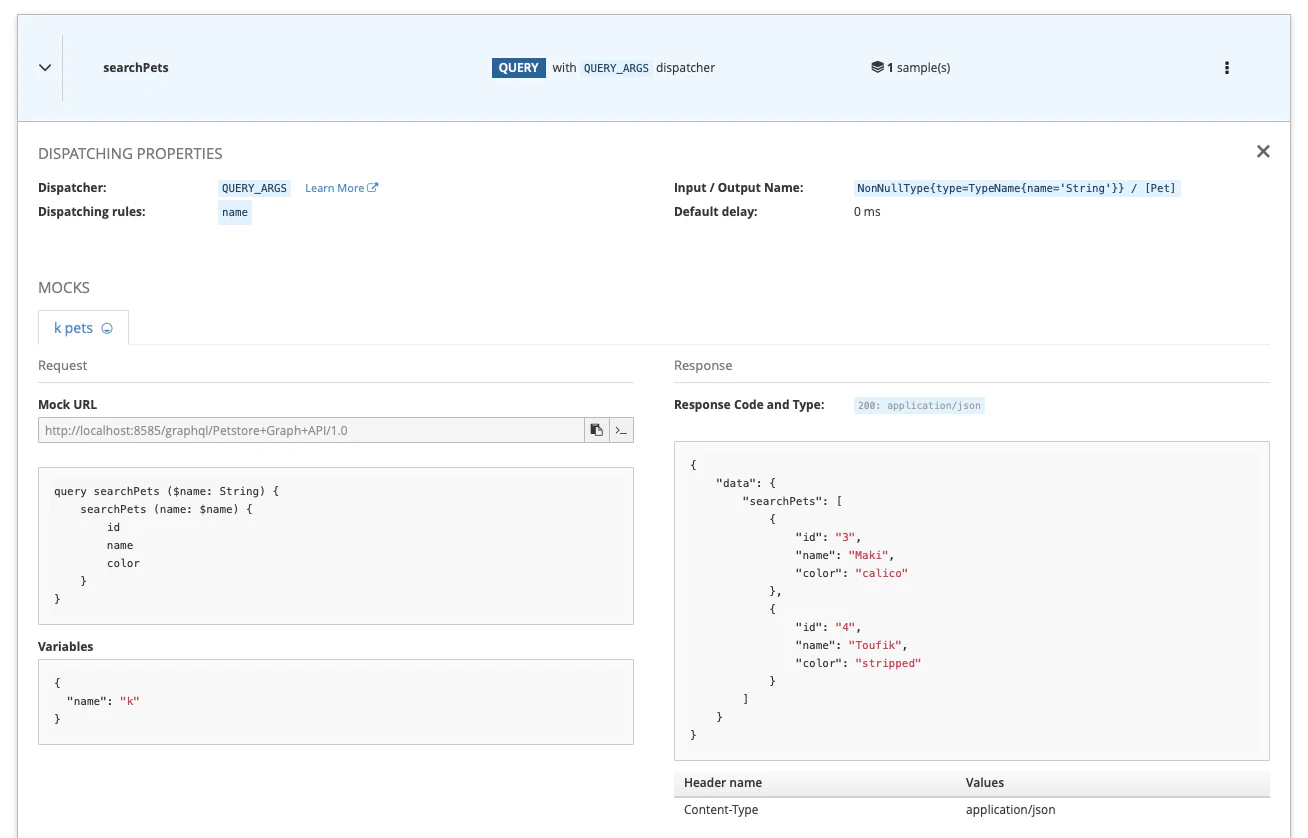
Let’s try the new GraphQL query mock with this command, this time specifying the variables property to provide a name:
echo '{ "query":
"query search($name: String) {
searchPets(name: $name)
}",
"variables": {
"name": "k"
}
}' | tr -d '\n' | curl \
-X POST \
-H "Content-Type: application/json" \
-s -d @- \
http://localhost:8585/graphql/Petstore+Graph+API/1.0
{
"data":{
"searchPets":[
{
"id":"3",
"name":"Maki",
"color":"calico"
},
{
"id":"4",
"name":"Toufik",
"color":"stripped"
}
]
}
}
🎉 Fantastic! We now have a mock with routing logic based on request arguments.
💡 Microcks dispatcher can support multiple arguments to find the appropriate response to an incoming request. In that case, the dispatcher rule will have the form of
arg_1 && arg_2 && arg_3.
🛠️ As an exercise to validate your understanding, just add a new
i petssample so that when the user specifies a filter with valuei, the 3 correct cats are returned (Tigresse, Maki and Toufik). Once both cases are passed, you can also try some more advanced queries like the one below. Yes, Microcks supports advanced GraphQL semantics like composite queries and fragments 😉
echo '{ "query":
"{
k_pets: searchPets(name: \"k\") {
...comparisonFields
}
i_pets: searchPets(name: \"i\") {
...comparisonFields
}
}
fragment comparisonFields on Pet {
name
}"
}' | tr -d '\n' | curl \
-X POST \
-H "Content-Type: application/json" \
-s -v -d @- \
http://localhost:8585/graphql/Petstore+Graph+API/1.0
{
"data":{
"k_pets":[
{"name":"Maki"},
{"name":"Toufik"}
],
"i_pets":[
{"name":"Tigress"},
{"name":"Maki"},
{"name":"Toufik"}
]
}
}
5. Mocking a mutation operation
And now the final step! Let’s deal with a new method that allows registering a new pet within the Petstore. For that, you’ll typically have to define a new createPet() method on the PetstoreService. In order to be meaningful to the user of this operation, a mock would have to integrate some logic that reuses content from the incoming request and/or generates sample data. That’s typically what we’re going to do in this last section 😉
Let’s add a new operation to the Protobuf file by updating the schema and adding the following elements:
schema {
query: Query
mutation: Mutation
}
type NewPet {
name: String!
color: String!
}
type Mutation {
createPet(newPet: NewPet!): Pet
}
You can then import the updated GraphQL Schema file into Microcks using the upload dialog, but without ticking the box as we want to update our service definition and not simply add test data. You can check the updated result:
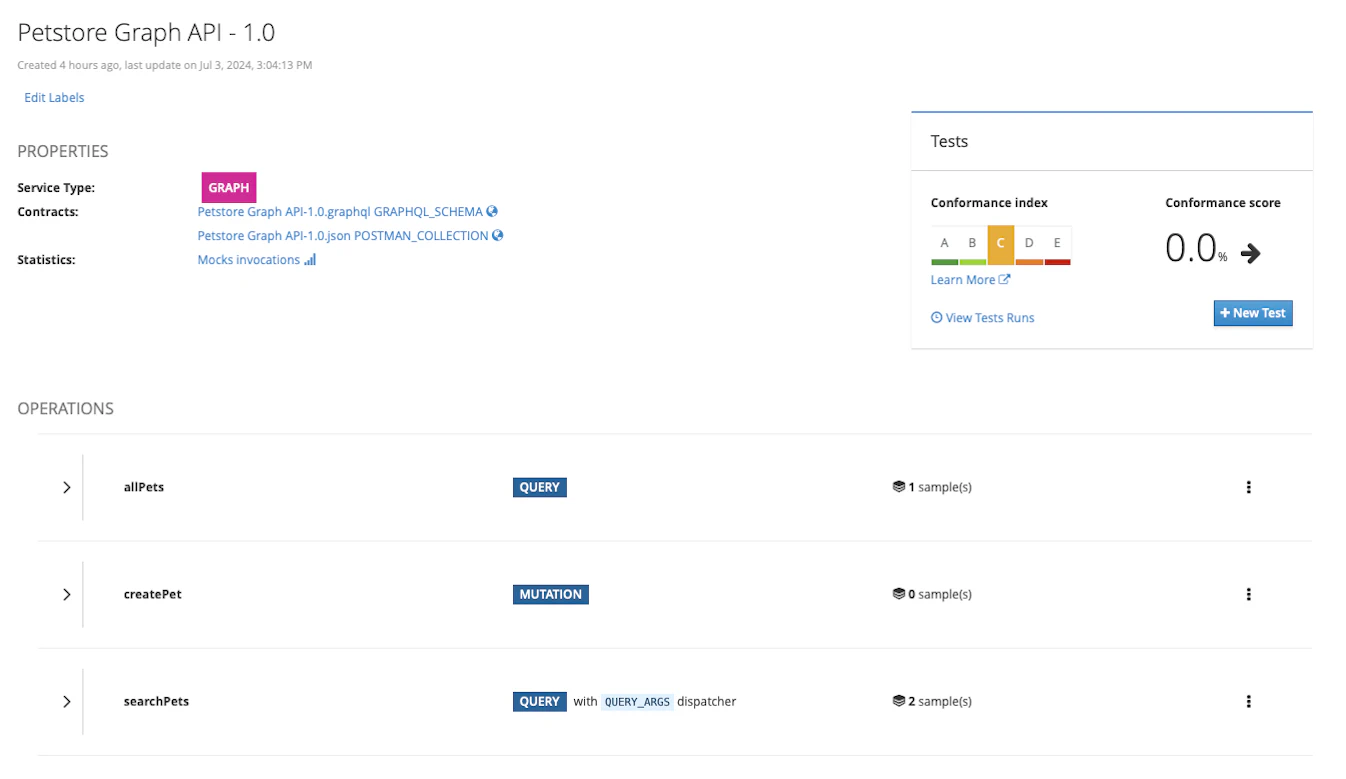
As said above, we want to define a smart mock with some logic. Thankfully, Microcks has this ability to generate dynamic mock content. When defining our example in the Postman Collection, we’re going to use three specific notations that are:
{{ randomInt(5,10) }}for asking Microcks to generate a random integer between 5 and 10 for us (remember: the other pets have ids going from 1 to 4),{{ request.body/variables/newPet/name }}for asking Microcks to reuse here thenameproperty provided as a variable in the request body.{{ request.body/variables/newPet/color }}for asking Microcks to reuse here thecolorproperty provided as a variable in the request body. Simply.
Here’s the final snippet of the response body you may want to copy/paste:
{
"data": {
"createPet": {
"id": "{{ randomInt(5,10) }}",
"name": "{{ request.body/variables/newPet/name }}",
"color": "{{ request.body/variables/newPet/color }}"
}
}
}
Let’s complete our Postman Collection with a new request for the new createPet method and a new example named new pet:
🚨 Take care of saving your edits before exporting!
Import this updated Postman Collection back in Microcks - this time you need to tick the box - and verify the results:
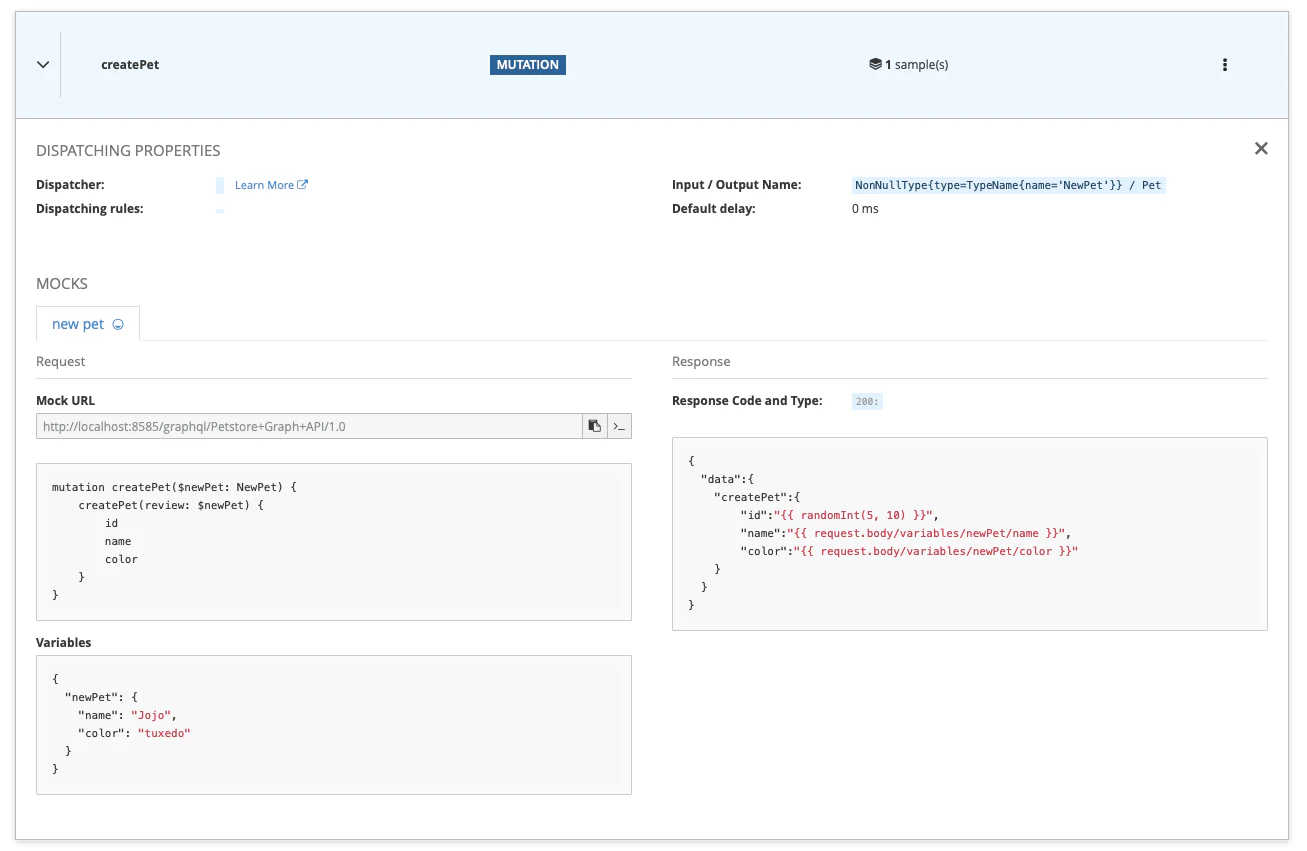
Let’s now finally test this new method using some content and see what’s going on:
echo '{ "query":
"mutation createPet($newPet: NewPet) {
createPet(review: $newPet) {
id
name
color
}
}",
"variables": {
"newPet": {
"name": "Rusty",
"color": "harlequin"
}
}
}' | tr -d '\n' | curl \
-X POST \
-H "Content-Type: application/json" \
-s -d @- \
http://localhost:8585/graphql/Petstore+Graph+API/1.0
{
"data":{
"createPet":{
"id":"5",
"name":"Rusty",
"color":"harlequin"
}
}
}
As a result, we’ve got our pet name Rusty being returned with a new id being generated. Ta Dam! 🥳
🛠️ As a validation, send a few more requests changing your pet’s name. You’ll check that the given name is always returned and the
idis actually random. But you can also go further by defining an advanced dispatcher that will inspect your request variables’ content to decide which response must be sent back. Very useful to describe different creation or error cases!
Wrap-up
In this tutorial, we have seen the basics of how Microcks can be used to mock responses of a GraphQL API. We introduced some Microcks concepts like examples, dispatchers and templating features that are used to produce a live simulation. This definitely helps speed up the feedback loop on the ongoing design and development of a consumer using this API.
Thanks for reading, and let us know what you think on our Discord chat 🐙

Still Didn’t Find Your Answer?
Join our community and get the help you need. Engage with other members, ask questions, and share knowledge to resolve your queries and expand your understanding.
Join the community