- Overview
- Tutorials
- How-To Guides
- Explanations
- References
Pub/Sub Mocking & Testing
🗓️ Last updated on May 13, 2024 | 9 | Improve this pageOverview
This guide shows you how to use a Google Pub/Sub messaging service with Microcks. Pub/Sub is an asynchronous and scalable messaging service that decouples services producing messages from services processing those messages. Pub/Sub allows services to communicate asynchronously, with latencies on the order of 100 milliseconds.
Microcks supports Google Pub/Sub as a protocol binding for AsyncAPI. That means that Microcks is able to connect to a Google Pub/Sub service for publishing mock messages as soon as it receives a valid AsyncAPI Specification and to connect to any Google Pub/Sub broker provided that Google Cloud Platform to check that flowing messages are compliant to the schema described within your specification.
Let’s rock and roll! 🎸
1. Set up Pub/Sub service connection
The first mandatory step is to set up Microcks so that it can connect to a Pub/Sub service for sending mock messages. Before doing that, you’ll need to ensure you have the proper credentials in your cluster.
As accessing Google Pub/Sub is subject to authentication and authorization, the prerequisite is to create an IAM Service Account in the Google platform so that Microcks will reuse this identity to connect to the service. After you created this service account, you’ll need to create and get access to its key file. The result is typically a JSON file you’ll download on your machine.
Let’s say you’ve called it my-googlecloud-service-account.json, you’ll then need to transfer this file as a Secret within your Kubernetes cluster into the namespace where you plan to set up Microcks - hereafter microcks:
kubectl create secret generic my-googlecloud-service-account \
--from-file=./my-googlecloud-service-account.json -n microcks
You also have to ensure that this Service Account has the required permissions for connecting to Pub/Sub, listing and creating topics. This can be done by adding the roles/pubsub.editor and roles/pubsub.publisher roles to the Service Account. Check the Pub/Sub permissions and roles for more details. Below are typical gcloud commands for that:
gcloud projects add-iam-policy-binding PROJECT \
--member=serviceaccount:microcks-pubsub-sa@ PROJECT.iam.gserviceaccount.com \
--role=roles/pubsub.editor
gcloud projects add-iam-policy-binding PROJECT \
--member=serviceaccount:microcks-pubsub-sa@ PROJECT.iam.gserviceaccount.com \
--role=roles/pubsub.publisher
If you have used the Operator based installation of Microcks, you’ll need to add some extra properties to your MicrocksInstall custom resource. The fragment below shows the important ones:
apiVersion: microcks.github.io/v1alpha1
kind: MicrocksInstall
metadata:
name: microcks
spec:
[...]
features:
async:
enabled: true
[...]
googlepubsub:
project: my-gcp-project-347219
serviceAccountSecretRef:
secret: my-googlecloud-service-account
fileKey: my-googlecloud-service-account.json
The async feature should, of course, be enabled, and then the important things to notice are located in the googlepubsub block:
projectis the project identifier of your Google project where the Pub/Sub service is located,serviceAccountSecretRefis the name + the file key name for theSecretholding our Service Account private key we just previously created.
If you have used the Helm Chart based installation of Microcks, this is the corresponding fragment put in a Values.yml file:
[...]
features:
async:
enabled: true
[...]
googlepubsub:
project: my-gcp-project-347219
serviceAccountSecretRef:
secret: my-googlecloud-service-account
fileKey: my-googlecloud-service-account.json
The actual connection to the Google Pub/Sub service will only be made once Microcks sends mock messages to it. Let’s see below how to use Pub/Sub binding with AsyncAPI.
2. Use Pub/Sub in AsyncAPI
As Google Pub/Sub is not the default binding in Microcks, you should explicitly add it as a valid binding within your AsyncAPI contract. Below is a fragment of the AsyncAPI specification file that shows the important things to notice when planning to use Google Pub/Sub and Microcks with AsyncAPI. It comes with one sample you can find on our GitHub repository.
asyncapi: '2.0.0'
id: 'urn:io.microcks.example.user-signedup'
[...]
channels:
user/signedup:
[...]
subscribe:
[...]
bindings:
googlepubsub:
topic: projects/my-project/topics/my-topic
message:
[...]
payload:
[...]
You’ll notice that we just have to add a googlepubsub non empty block within the operation bindings. Just define one property (like topic, for example) and Microcks will detect that this binding has been specified. See the full binding spec for details.
As usual, as Microcks internal mechanics are based on examples, you will also have to attach examples to your AsyncAPI specification.
asyncapi: '2.0.0'
id: 'urn:io.microcks.example.user-signedup'
[...]
channels:
user/signedup:
[...]
subscribe:
[...]
message:
[...]
examples:
- laurent:
summary: Example for Laurent user
headers: |>
{"my-app-header": 23}
payload: |>
{"id": "{{randomString(32)}}", "sendAt": "{{now()}}", "fullName": "Laurent Broudoux", "email": "laurent@microcks.io", "age": 41}
- john:
summary: Example for John Doe user
headers:
my-app-header: 24
payload:
id: '{{randomString(32)}}'
sendAt: '{{now()}}'
fullName: John Doe
email: john@microcks.io
age: 36
If you’re not yet accustomed to it, you may wonder what this {{randomFullName()}} notation is? These are just Templating functions that allow the generation of dynamic content! 😉
Now simply import your AsyncAPI file into Microcks either using a Direct upload import or by defining an Importer Job. Both methods are described in this page.
3. Validate your mocks
Now, it’s time to validate that Microcks’ mock publication of messages on the targeted Pub/Sub is correct. In a real-world scenario, this means developing a consuming script or application that connects to the topic where Microcks is publishing messages.
For our User signed-up API, we have such a consumer in one GitHub repository. Like in previous Step 1, you’ll need a Service Account and its key file so that our consumer will be able to connect to Pub/Sub. This Service Account must have the roles/pubsub.subscriber role. If you choose to reuse a previously created Service Account, you’ll have to issue this additional command:
gcloud projects add-iam-policy-binding PROJECT \
--member=serviceaccount:microcks-pubsub-sa@ PROJECT.iam.gserviceaccount.com \
--role=roles/pubsub.subscriber
Now, with the Service Account key file at hand, let’s say in /Users/me/google-cloud-creds/my-gcp-project-347219/pubsub-service-account.json folder - you’ll have to follow these steps to retrieve it, install dependencies and check the Microcks mocks:
git clone https://github.com/microcks/api-tooling.git
cd api-tooling/async-clients/googlepubsub-client
npm install
node consumer.js my-gcp-project-347219 UsersignedupAPI-0.1.20-user-signedup /Users/me/google-cloud-creds/my-gcp-project-347219/pubsub-service-account.json
Connecting to my-gcp-project-347219 on topic UsersignedupAPI-0.1.20-user-signedup with sub gpubsub-client-echo
{
"id": "rZxAKnfxbe7yCXAJLENTHtnBI64H2KRN",
"sendAt": "1675767350743",
"fullName": "Laurent Broudoux",
"email": "laurent@microcks.io",
"age": 41
}
{
"id": "ApOlHGyEGEkZnDKeQ3CE3oLpqZ7vVL7v",
"sendAt": "1675767350743",
"fullName": "John Doe",
"email": "john@microcks.io",
"age": 36
}
[...]
🎉 Fantastic! We are receiving the two different messages corresponding to the two defined examples, each and every 3 seconds, that is the default publication frequency. You’ll notice that each id and sendAt properties have different values thanks to the templating notation.
4. Run AsyncAPI tests
Now the final step is to perform some tests of the validation features in Microcks. As we will need API implementation for that, it’s not as easy as writing an HTTP-based API implementation; we have some helpful scripts in our api-tooling GitHub repository. These scripts are made for working with the User signed-up API sample we used so far, but feel free to adapt them for your own use.
Imagine that you want to validate messages from a QA environment on a dedicated Google Cloud project. As the QA project access is secured, you’ll need, as described above in Step 1, to retrieve a Service Account key file with this Service Account having the roles/pubsub.subscriber role, as described in Step 3.
Still being in the googlepubsub-client folder, now use the producer.js utility script to publish messages on a user-signups topic hosted by a my-qa-gcp-project-347223 project with local access to your Service Account key file:
node producer.js my-qa-gcp-project-347223 user-signups /Users/me/google-cloud-creds/my-qa-gcp-project-347223/pubsub-service-account.json
Connecting to my-qa-gcp-project-347223 on user-signups
Sending {"id":"jhlch3gv1dexkodt71zet","sendAt":"1675848599703","fullName":"Laurent Broudoux","email":"laurent@microcks.io","age":43}
Sending {"id":"gm6c39oa69nw7dukbpper","sendAt":"1675848602703","fullName":"Laurent Broudoux","email":"laurent@microcks.io","age":43}
[...]
Do not interrupt the execution of the script for now.
As the QA Pub/Sub access is secured, we will first have to manage a Secret in Microcks to hold this information. Within the Microcks console, first go to the Administration section and the Secrets tab.
Administration and Secrets will only be available to people having the
administratorrole assigned. Please check this documentation for details.
On this tab, you’ll have to create a Token Authentication secret with the value being the content of a Service Account key file encrypted in base 64. This Service Account is not necessarily the one you’ve used previously for producing messages, as this one must have the roles/pubsub.publisher role. You’ll typically get the token value by executing this command:
cat googlecloud-service-account.json | base64
The screenshot below illustrates how to create a secret for your QA PubSub Service Account with a username and credentials.
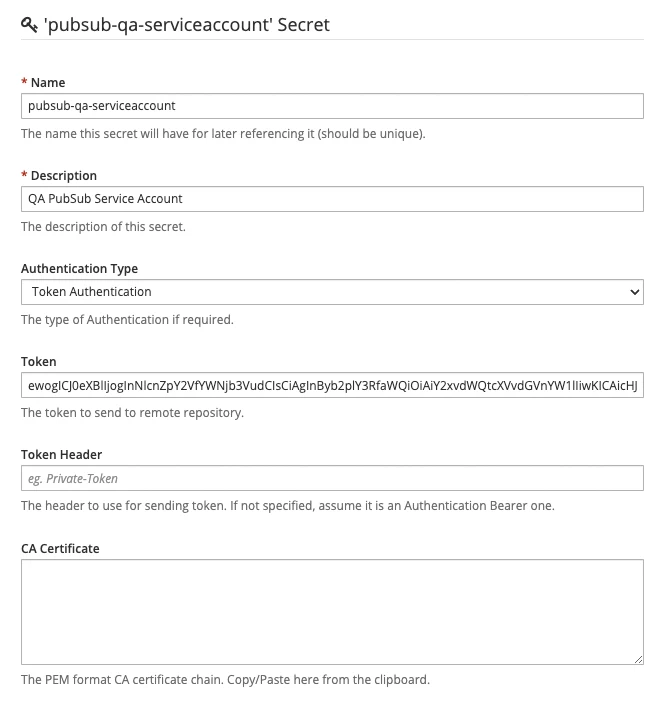
Once saved, we can go create a New Test within the Microcks web console. Use the following elements in the Test form:
- Test Endpoint:
googlepubsub://my-qa-gcp-project-347223/user-signupsthat is referencing the Google Pub/Sub service and topic endpoint, - Runner:
ASYNC API SCHEMAfor validating against the AsyncAPI specification of the API, - Timeout: Keep the default of 10 seconds,
- Secret: This is where you’ll select the QA PubSub Service Account you previously created.
Launch the test and wait for a few seconds, and you should get access to the test results as illustrated below:
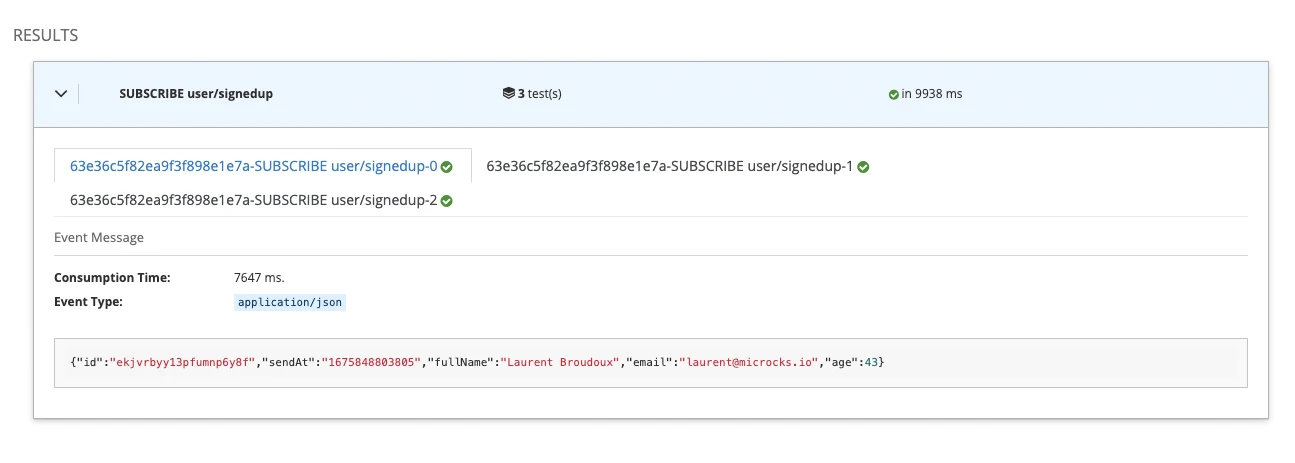
This is fine, and we can see that Microcks captured messages and validated them against the payload schema embedded into the AsyncAPI specification. In our sample, every property is required, and the message does not allow additionalProperties to be defined; sendAt is of the string type.
So now let’s see what happened if we tweak that a bit… Open the producer.js script in your favorite editor to put comments on lines 24 and 25 and to remove comments on lines 26 and 27. It’s removing the fullName measure and adding an unexpected displayName property, and it’s also changing the type of the sendAt property as shown below after having restarted the producer:
node producer.js my-qa-gcp-project-347223 user-signups /Users/me/google-cloud-creds/my-qa-gcp-project-347223/pubsub-service-account.json
Connecting to my-qa-gcp-project-347223 on user-signups
Sending {"id":"2zzo4kf16mxu5e6k8hyecl","sendAt":1675946954300,"displayName":"Laurent Broudoux","email":"laurent@microcks.io","age":43}
Sending {"id":"9ny4r1qu1p5xv37wxufshm","sendAt":1675946957300,"displayName":"Laurent Broudoux","email":"laurent@microcks.io","age":43}
Sending {"id":"uriayo3qh5b1z0y8zd5d7x","sendAt":1675946960301,"displayName":"Laurent Broudoux","email":"laurent@microcks.io","age":43}
[...]
Relaunch a new test, and you should get results similar to those below:
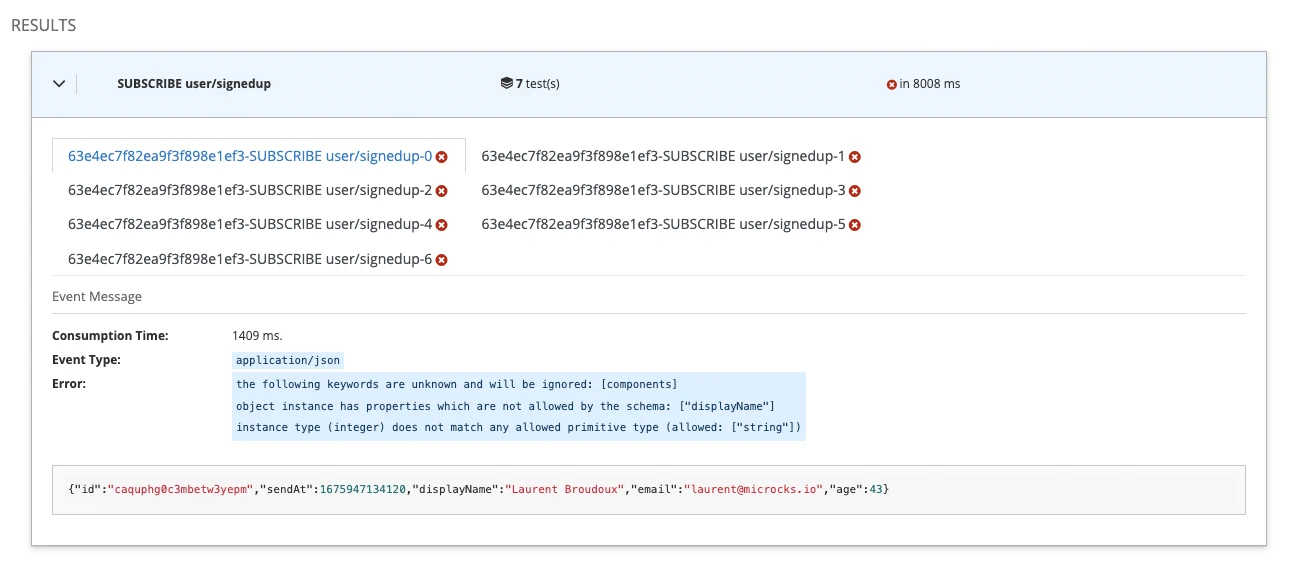
🥳 We can see that there’s now a failure, and that’s perfect! What does that mean? It means that when your application or devices are sending garbage, Microcks will be able to spot this and inform you that the expected message format is not respected.
Note that even if the test duration is 10 seconds, you may receive more messages than the number of messages sent by the producer during those 10 seconds… 🤔 This is because Pub/Sub subscriptions that are mandatory for consuming messages have a minimum message retention policy of 10 minutes. Microcks is creating such a subscription with the minimum of retention duration (10 minutes) and expiration delay (1 day). So, depending on when you launch your test, you may reuse an already created subscription that has accumulated messages before your test actually starts.
Wrap-Up
In this guide, we have seen how Microcks can also be used to send mock messages on a Google Pub/Sub managed service connected to the Microcks instance. This helps speed up the development of the application that consumes these messages. We finally ended up demonstrating how Microcks can be used to detect any drifting issues between the expected message format and the one effectively used by real-life producers.
Thanks for reading, and let you know what you think on our Discord chat 🐙

Still Didn’t Find Your Answer?
Join our community and get the help you need. Engage with other members, ask questions, and share knowledge to resolve your queries and expand your understanding.
Join the community