Organizing Repository
🗓️ Last updated on June 13, 2024 | 4 | Improve this pageOverview
This guide walks through the different techniques for organizing your API & Services repository content in Microcks. As you import more and more artifacts into Microcks, it can become difficult to find the API you’re looking for! Microcks proposes handling by putting labels 🏷️ on APIs & Services or Importer Jobs of your repository. Labels are a very flexible way to map your own organizational structures with loose coupling.
This guide will show 3 techniques that use labels to enhance the organization of your repository. These techniques are progressive, and you apply the first one without pursuing the others. However, applying the third ones requires having adopted the previous ones.
1️⃣ We will apply labels labels to different objects in order to add categorization information,
2️⃣ From there, we can then define a master filter for our repository, choosing a discrimination criterion,
3️⃣ From there, we can also segment the management permissions to different users.
🚨 Prerequisites
Labels setup and management require changing the configuration and accessing it with the
manageroradminrole. Be sure to have access or ask your admin for help.
Let’s jump in! 🏂
1. Applying labels
Generally speaking, labels 🏷️ are key/value pairs attached to objects, such as APIs & Services or Importer Jobs. Labels are intended to specify the identifying attributes of objects that are meaningful and relevant to your business or organization, but do not directly imply semantics to the core system.
Some example labels that may suit your classification needs:
domainmay represent the business or application domain to which the API belongs. Example values:customer,finance,sales,shipping…statusmay represent the API’s status in the lifecycle. Example values:wip,preview,GA,deprecated,retired…typeorpatternmay represent the pattern involved in the API implementation. Example values:proxy,composition,assembly…teammay represent the owner team for this API. Example values:team-A,team-B…
Labels can be attached at creation time and subsequently added to and modified at any time. Each APIs & Services can have a set of key/value labels defined and each key must be unique for a given object.
When accessing API details, labels are displayed with global metadata at the top level with the Manage labels… link:
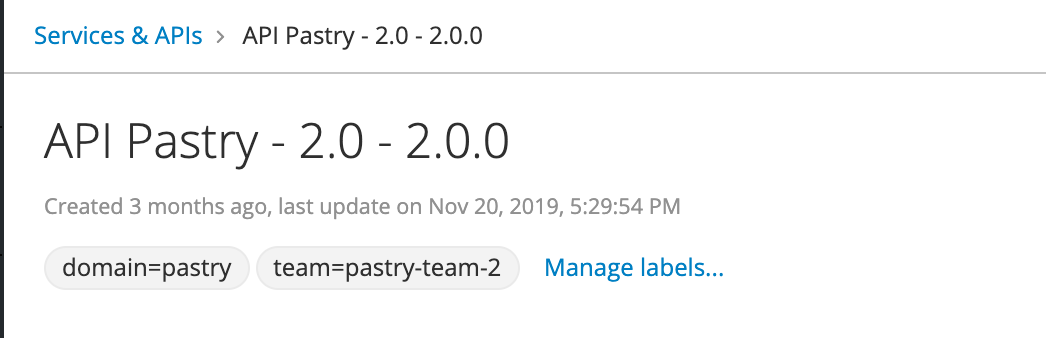
Label management is done through the dialog shown below, where one can easily add new labels or remove existing ones.
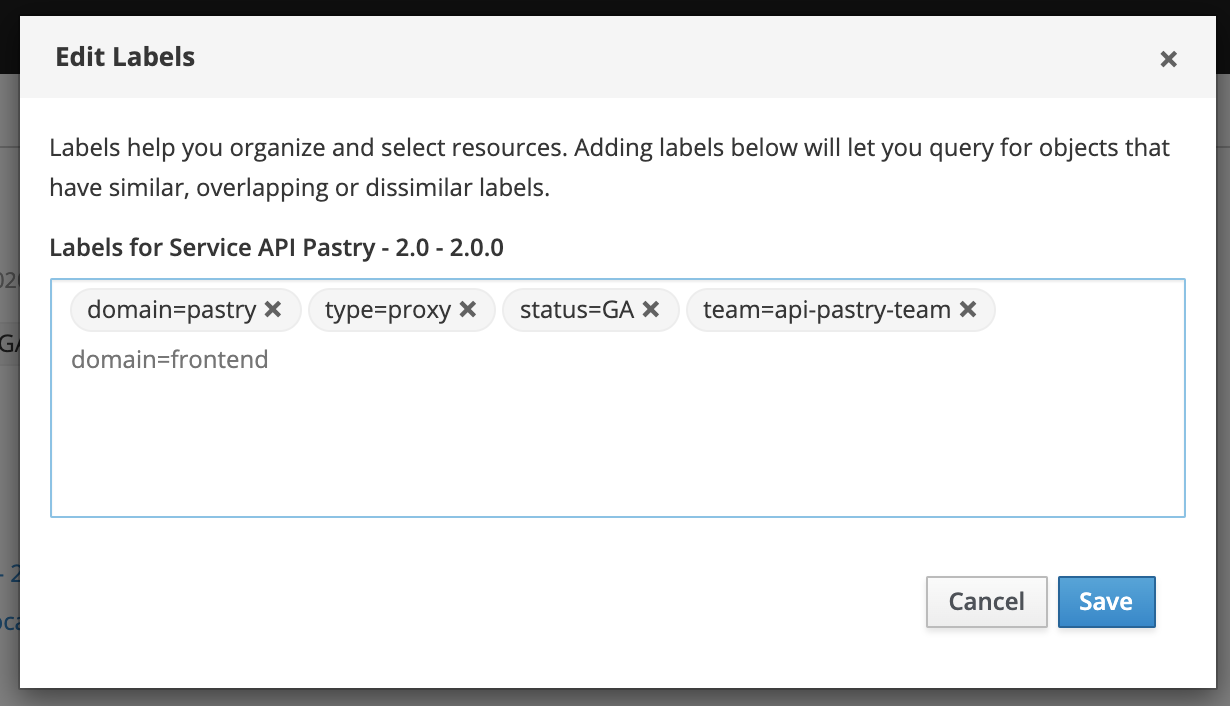
2. Filtering repository content
Labels can also be used to select subsets of APIs & Services.
Microcks does not impose any labels or way of modeling them 😉 However, for now, it applies one level of filtering in its UI using one master label you define as the most important. Below is an example of what you’ve got on the UI side when defining Domain as the main label:
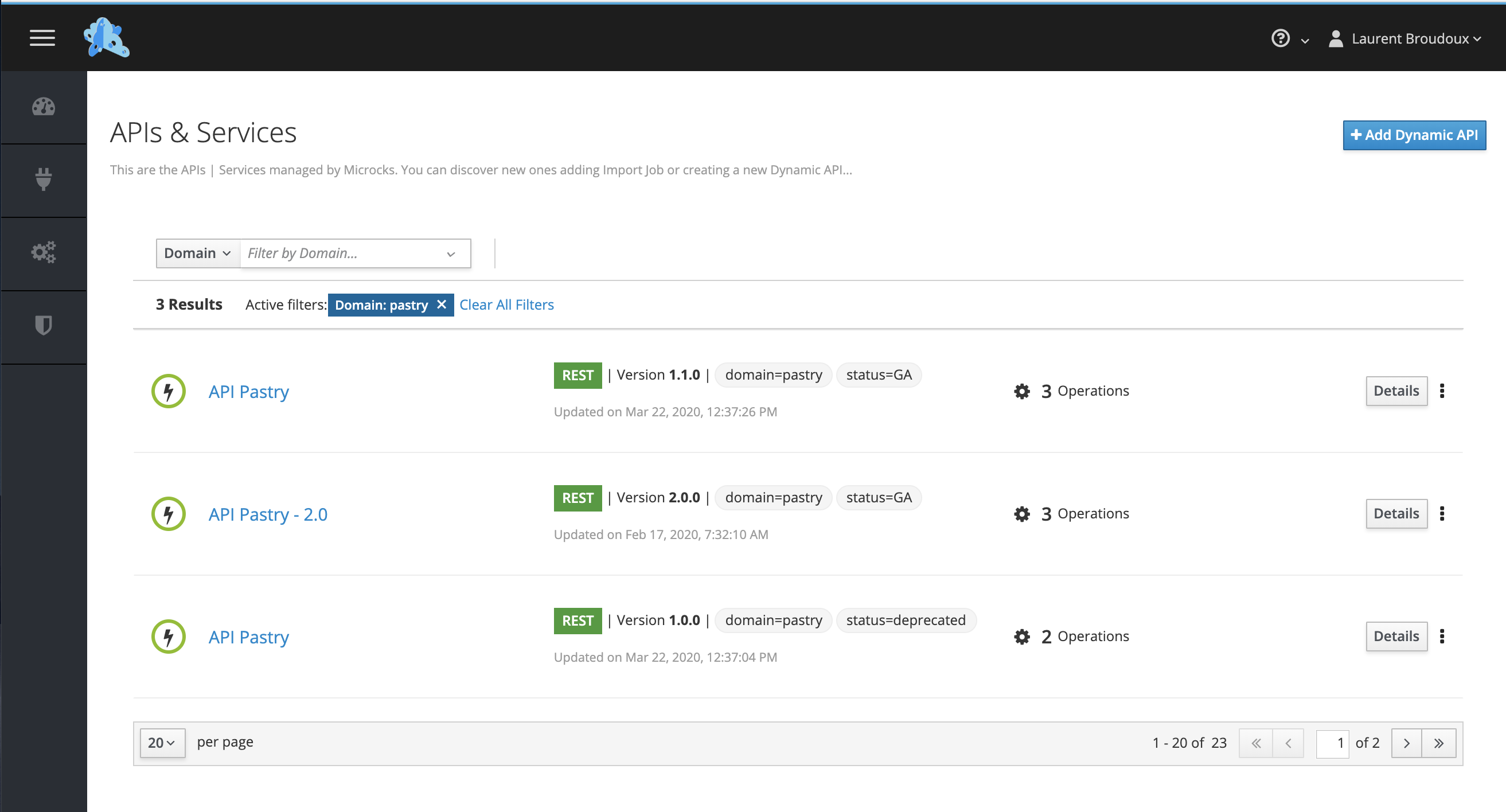
The Microcks administrator can configure one label as the main one, the master that will be used for first-level filtering in the Services list page of the Microcks web UI.
For that, we rely on the features.properties configuration file found on the server side. Here is a portion of the features.properties configuration used for enabling repository-filter and having the results shown in the capture just above. You’ll see that we use domain as the main label and that we only display domain and status labels on the Services list page:
features.feature.repository-filter.enabled=true
features.feature.repository-filter.label-key=domain
features.feature.repository-filter.label-label=Domain
features.feature.repository-filter.label-list=domain,status
💡 You may check the Application Configuration reference documentation for a comprehensive list and explanations of the above properties.
3. Segmenting management responsibilities
The final technique of repository organization is to distribute/segment the management permissions between different users.
As an example, if you defined the domain label as the master with customer, finance and sales values, you’ll be able to define users with the manager role only for the APIs & Services that have been labeled accordingly. Sarah may be defined as a manager for domain=customer and domain=finance services, while John may be defined as the manager for domain=sales APIs & services.
For that, we rely on the features.properties configuration file found on the server side. Here’s below the portion of features.properties configuration used for enabling repository-tenancy:
features.feature.repository-tenancy.enabled=true
features.feature.repository-tenancy.artifact-import-allowed-roles=admin,manager,manager-any
As an administrator of the Microcks instance, you can now assign users to different groups using Users Management capabilities within Microcks Web UI.
💡 You may check the Security Configuration reference documentation to get comprehensive list and explanations of above properties.
Wrap-up
Walking through this guide, you have learned the different means available for organizing your API & Services repository thanks to labels 🏷️. It’s important to note that labels are saved into Microcks’ database and not replaced by a new import of your Service or API definition. They can be independently set and updated using the Microcks APIs, Microcks Metadata, OpenAPI extensions or AsyncAPI extensions.
You may follow up this guide with the one related to Managing Users or Snapshotting/restoring your Repository

Still Didn’t Find Your Answer?
Join our community and get the help you need. Engage with other members, ask questions, and share knowledge to resolve your queries and expand your understanding.
Join the community