-
Using
- Importing Services & APIs
- Comparison to alternatives
- OpenAPI Mocking and Testing
- Swagger Mocking and Testing
- AsyncAPI Mocking and Testing
- Postman usage for Microcks
- gRPC Mocking and Testing
- GraphQL Mocking and Testing
- SoapUI Mocking and Testing
- Http Archive usage for Microcks
- Using exposed mocks
- Getting direct API
- Testing with Microcks
- Advanced topics
- Organizing repository
- Templating mock responses
- Dispatcher & dispatching rules
- Microcks APIMetadata
- Monitoring & Observability
- Installing
- Automating
- Administrating
- Guides
Using Microcks from Tekton
🗓️ Last updated on June 30, 2021 | 5 | Improve this pageMicrocks Tekton
The Tekton
Pipelines project provides Kubernetes-style resources for declaring CI/CD-style pipelines. Microcks makes use of its CLI
undercover and provides some Tasks and exemple Pipelines with the /tekton folder of this repository
. It also makes usage of Microcks Service Account
so it’s defintely worth the read ;-)
Tekton Task
The microcks-test-task.yaml
resource holds a sample of a Tekton Task for testing with Microcks. You may remove default values for parameters or put your own here.
apiVersion: tekton.dev/v1beta1
kind: Task
metadata:
name: microcks-test
spec:
params:
- name: apiNameAndVersion
type: string
description: "<apiName:apiVersion>: Service to test reference. Exemple: 'Beer Catalog API:0.9'"
default: "Beer Catalog API:0.9"
- name: testEndpoint
type: string
description: "URL where is deployed implementation to test"
- name: runner
type: string
description: "Test strategy (one of: HTTP, SOAP, SOAP_UI, POSTMAN, OPEN_API_SCHEMA, ASYNC_API_SCHEMA)"
default: HTTP
- name: microcksURL
type: string
description: "Microcks instance API endpoint"
- name: keycloakClientId
type: string
description: "Keycloak Realm Service Account ClientId"
default: microcks-serviceaccount
- name: keycloakClientSecret
type: string
description: "Keycloak Realm Service Account ClientSecret"
default: 7deb71e8-8c80-4376-95ad-00a399ee3ca1
- name: waitFor
type: string
description: "Time to wait for test to finish (int + one of: milli, sec, min)"
default: 5sec
- name: operationsHeaders
type: string
description: "JSON that override some operations headers for the tests to launch"
default: ""
steps:
- name: microcks-test
image: microcks/microcks-cli:latest
command:
- /usr/bin/bash
args:
- '-c'
- >-
microcks-cli test '$(params.apiNameAndVersion)' $(params.testEndpoint) $(params.runner) \
--microcksURL=$(params.microcksURL) --waitFor=$(params.waitFor) \
--keycloakClientId=$(params.keycloakClientId) --keycloakClientSecret=$(params.keycloakClientSecret) \
--insecure --operationsHeaders='$(params.operationsHeaders)'
You can just create this task within your namespace with:
$ kubectl apply -f microcks-test-task.yaml -n microcks-tekton
In case you have your Microcks installation between behind a TLS Ingress with custom certificate authority, you may have a look at the microcks-test-customcerts-task.yaml
that refer to an existing secret for retrieving this certificate.
You should have previously created your secret using something like this:
$ kubectl create secret generic microcks-test-customcerts-secret --from-file=ca.crt=ca.crt
You may want to consider putting your
keycloakClientId,keycloakClientSecretand optionalcustomCaCertsinto some Kubernetes Secrets. Consider themicrocks-test-with-secretsample for that.
Executing a Task
Running a task can be done either by creating a TaskRun resource of through the tkn CLI tool
. Both methods should provide the values for parameters of the microcks-testtask. Here below an example on running such a task:
apiVersion: tekton.dev/v1beta1
kind: TaskRun
metadata:
name: microcks-test-taskrun-beer-catalog
spec:
taskRef:
name: microcks-test
params:
- name: apiNameAndVersion
value: "Beer Catalog API:0.9"
- name: testEndpoint
value: http://beer-catalog-impl-beer-catalog-dev.apps.144.76.24.92.nip.io/api/
- name: runner
value: POSTMAN
- name: microcksURL
value: http://microcks.apps.144.76.24.92.nip.io/api/
- name: waitFor
value: 12sec
- name: keycloakClientId
value: microcks-serviceaccount
- name: keycloakClientSecret
value: 34a49089-7566-45a0-88a6-112b297fd803
- name: operationsHeaders
value: |-
{
"globals": [
{"name": "x-api-key", "values": "my-values"}
],
"GET /beer": [
{"name": "x-trace-id", "values": "xcvbnsdfghjklm"}
]
}
Once you have adapted the parameter values to your own environment, you can just create the resource into your namespace:
$ kubectl apply -f microcks-test-taskrun.yaml -n microcks-tekton
The tkn CLI tool is very convenient for getting the logs of a Task run:
$ tkn taskrun logs microcks-test-taskrun-beer-catalog
[microcks-test] MicrocksClient got status for test "5dcd11fc9b625c0001b0e185" - success: false, inProgress: true
[microcks-test] MicrocksTester waiting for 2 seconds before checking again or exiting.
[microcks-test] MicrocksClient got status for test "5dcd11fc9b625c0001b0e185" - success: false, inProgress: true
[microcks-test] MicrocksTester waiting for 2 seconds before checking again or exiting.
[microcks-test] MicrocksClient got status for test "5dcd11fc9b625c0001b0e185" - success: true, inProgress: false
Tekton Pipeline
A Pipeline defines a list of Tasks to execute in order. The same variable substitution you used in TaskRun is also available here and you may create a specific pipeline like this:
apiVersion: tekton.dev/v1beta1
kind: Pipeline
metadata:
name: microcks-pipeline-beer-catalog
spec:
tasks:
- name: microcks-test-beer-catalog
taskRef:
name: microcks-test
params:
- name: apiNameAndVersion
value: "Beer Catalog API:0.9"
- name: testEndpoint
value: http://beer-catalog-impl-beer-catalog-dev.apps.144.76.24.92.nip.io/api/
- name: runner
value: POSTMAN
- name: microcksURL
value: http://microcks.apps.144.76.24.92.nip.io/api/
- name: waitFor
value: 12sec
- name: keycloakClientId
value: microcks-serviceaccount
- name: keycloakClientSecret
value: 34a49089-7566-45a0-88a6-112b297fd803
- name: operationsHeaders
value: |-
{
"globals": [
{"name": "x-api-key", "values": "my-values"}
],
"GET /beer": [
{"name": "x-trace-id", "values": "xcvbnsdfghjklm"}
]
}
- name: echo-hello-world
taskRef:
name: echo-hello-world
runAfter:
- microcks-test-beer-catalog
Once you have adapted the parameter values to your own environment, you can just create the resource into your namespace:
$ kubectl apply -f microcks-test-pipeline-beer-catalog.yaml -n microcks-tekton
Executing a Pipeline
Pipeline can be executed through a new PipelineRun resource creation or using the tkn CLI tool. This time we’re using the CLI tool to start a new pipeline:
$ tkn pipeline start microcks-pipeline-beer-catalog
Pipelinerun started: microcks-pipeline-beer-catalog-run-9b9lk
Showing logs...
[microcks-test-beer-catalog : microcks-test] MicrocksClient got status for test "5dcd3ee91466840001b5aa0b" - success: false, inProgress: true
[microcks-test-beer-catalog : microcks-test] MicrocksTester waiting for 2 seconds before checking again or exiting.
[microcks-test-beer-catalog : microcks-test] MicrocksClient got status for test "5dcd3ee91466840001b5aa0b" - success: false, inProgress: true
[microcks-test-beer-catalog : microcks-test] MicrocksTester waiting for 2 seconds before checking again or exiting.
[microcks-test-beer-catalog : microcks-test] MicrocksClient got status for test "5dcd3ee91466840001b5aa0b" - success: true, inProgress: false
[echo-hello-world : echo] hello world
tkn can also be used later to retrieve the logs for the pipeline execution:
$ tkn pipeline logs microcks-pipeline-beer-catalog
? Select pipelinerun : microcks-pipeline-beer-catalog-run-9b9lk started 17 hours ago
[microcks-test-beer-catalog : microcks-test] MicrocksClient got status for test "5dcd3ee91466840001b5aa0b" - success: false, inProgress: true
[microcks-test-beer-catalog : microcks-test] MicrocksTester waiting for 2 seconds before checking again or exiting.
[microcks-test-beer-catalog : microcks-test] MicrocksClient got status for test "5dcd3ee91466840001b5aa0b" - success: false, inProgress: true
[microcks-test-beer-catalog : microcks-test] MicrocksTester waiting for 2 seconds before checking again or exiting.
[microcks-test-beer-catalog : microcks-test] MicrocksClient got status for test "5dcd3ee91466840001b5aa0b" - success: true, inProgress: false
[echo-hello-world : echo] hello world
Using the OpenShift Pipelines implementation of Tekton, you may easily get all this information at hands within the Developer Console of your OpenShift cluster. Here’s belo a capture of our pipeline execution:
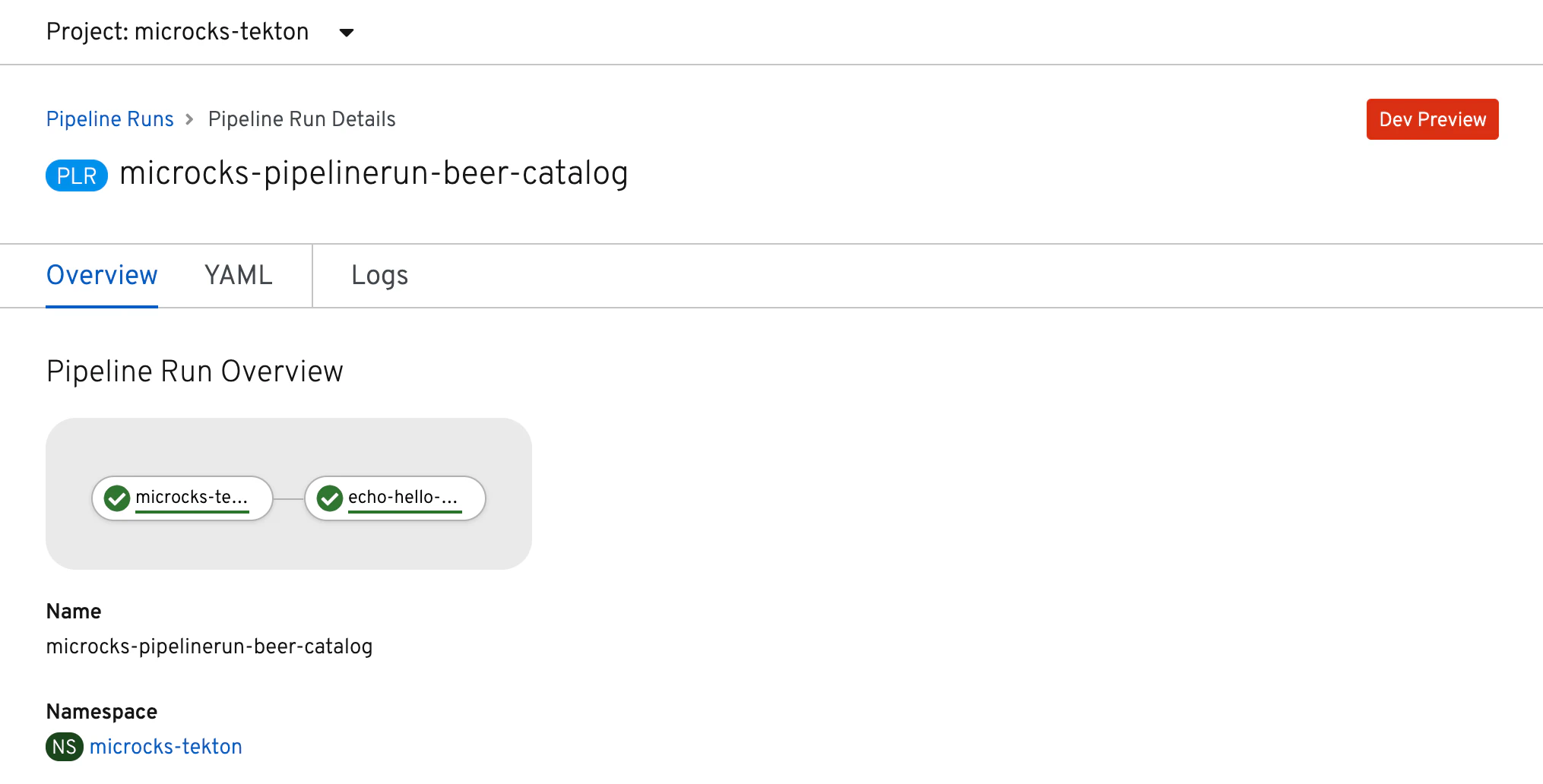
With the view to access the logs of this execution:
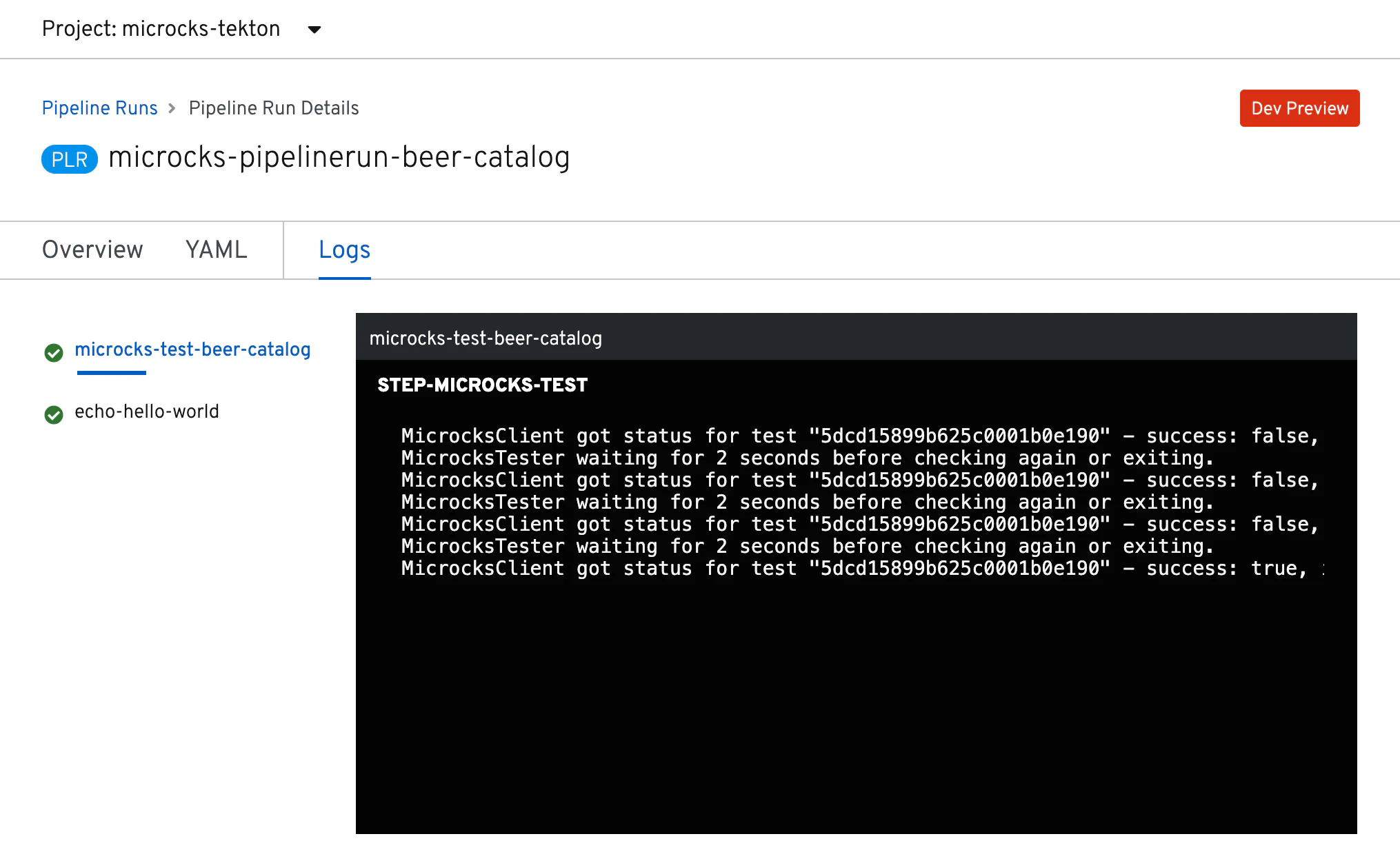

Still Didn’t Find Your Answer?
Join our community and get the help you need. Engage with other members, ask questions, and share knowledge to resolve your queries and expand your understanding.
Join the community