Principal Solution Architect at Red Hat
Podman Compose support in Microcks
While Docker is still the #1 option for software packaging and installation on the developer laptop, Podman is gaining traction. Podman advertises itself as a drop-in replacement for Docker. Just put alias podman=docker and you would be good to go, they said 😉
Whilst the reality is a bit more nuanced, we made the necessary adjustment to make it as simple. Today it is a pleasure to contribute back this adaptation to the Microcks community! It will allow Podman early and happy adopters - like me - to run Microcks on their laptop in the safest way.
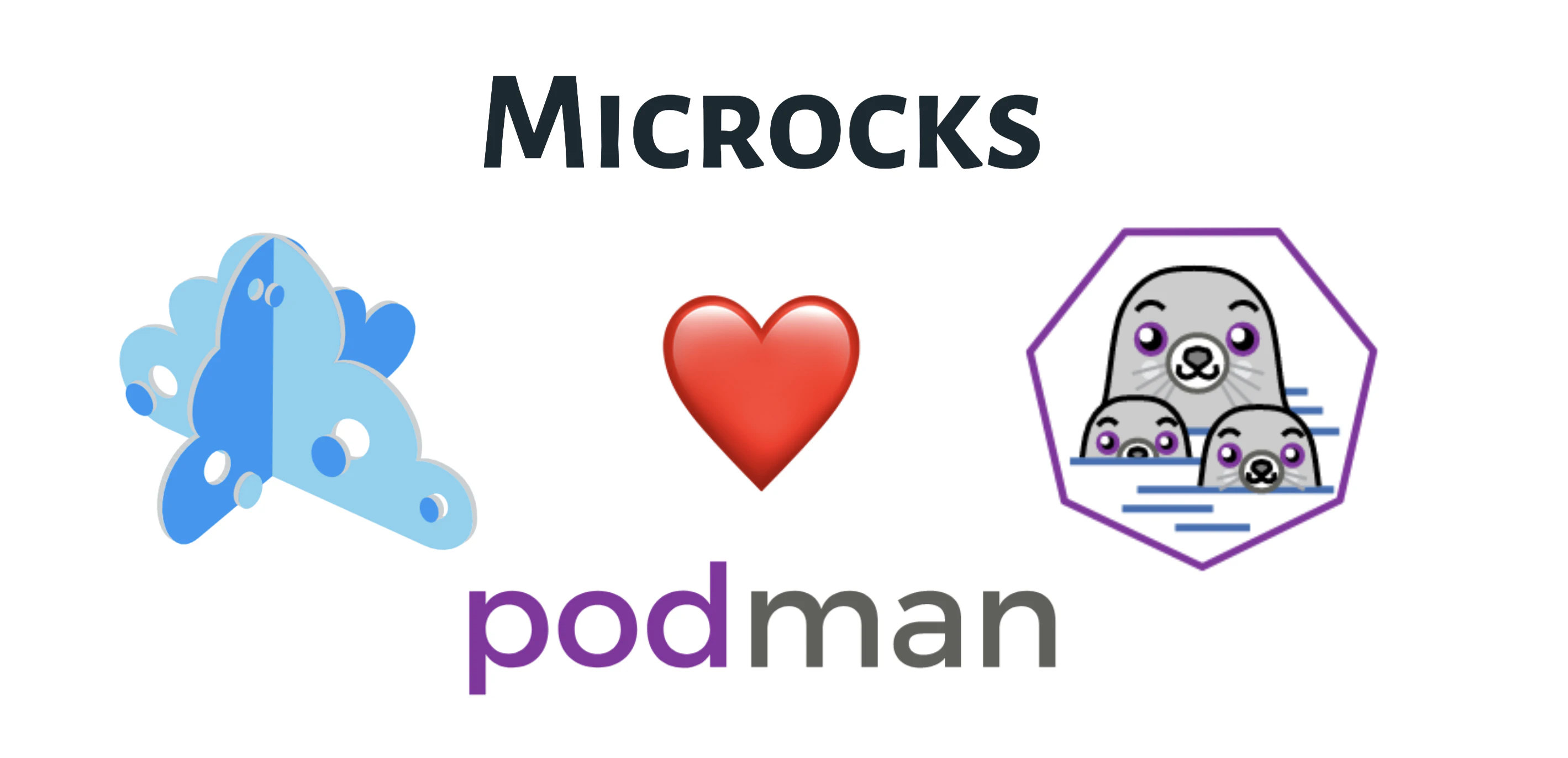
Starting as of version
1.2.0of Microcks, we thus announce the Podman Compose support for quickly getting started with Microcks on your laptop. We still recommend using Kubernetes ☸️ for serious use-cases 😉
Give it a try!
As explained in the Installing with podman-compose doc, you should first ensure that you have Podman and Podman Compose packages installed.
Then it’s just a matter of cloning the repository, navigating to correct folder and running our supporting script that runs Podman in rootless mode:
git clone https://github.com/microcks/microcks.git
cd microcks/install/podman-compose
./run-microcks.sh
Running rootless containers...
Discovered host IP address: 192.168.3.102
Starting Microcks using podman-compose ...
------------------------------------------
Stop it with: podman-compose -f microcks.yml --transform_policy=identity stop
Re-launch it with: podman-compose -f microcks.yml --transform_policy=identity start
Clean everything with: podman-compose -f microcks.yml --transform_policy=identity down
------------------------------------------
Go to https://localhost:8080 - first login with admin/123
Having issues? Check you have changed microcks.yml to your platform
using podman version: podman version 2.1.1
podman run [...]
🎉 This will start the required containers and setup an simple environment for your usage.
Open a new browser tab and point to the http://localhost:8080 endpoint. This will redirect you to the Keycloak Single Sign On page for login. Use the following default credentials (admin/123) to login into the application and start using Microcks.
Want to see what’s running? Check the running containers with:
podman ps
CONTAINER ID IMAGE COMMAND CREATED STATUS PORTS NAMES
68faf7825db1 quay.io/microcks/microcks:latest 8 seconds ago Up 7 seconds ago 0.0.0.0:8080->8080/tcp microcks
71af3326ba9d docker.io/jboss/keycloak:10.0.1 -b 0.0.0.0 -Dkeyc... 9 seconds ago Up 9 seconds ago 0.0.0.0:8180->8080/tcp microcks-keycloak
5f5ee84c76fd quay.io/microcks/microcks-postman-runtime:latest node app.js 10 seconds ago Up 10 seconds ago 0.0.0.0:3000->3000/tcp microcks-postman-runtime
d2e8d1066c48 docker.io/library/mongo:3.4.23 mongod 11 seconds ago Up 11 seconds ago 0.0.0.0:27017->27017/tcp microcks-mongo
Want to have more?
Podman adopt a very different architecture from Docker: it involves no daemon at all and can run as a regular user (rootless mode) or as root (rootfull mode).
If your a Podman user and hapy with it (or if you struggle making it working 😉) come and say hi! on our Discord chat 🐙

